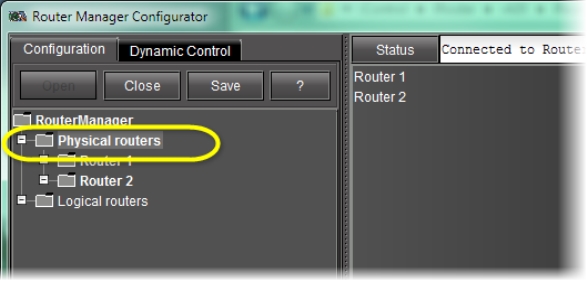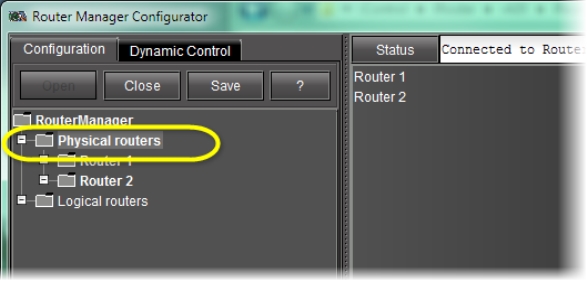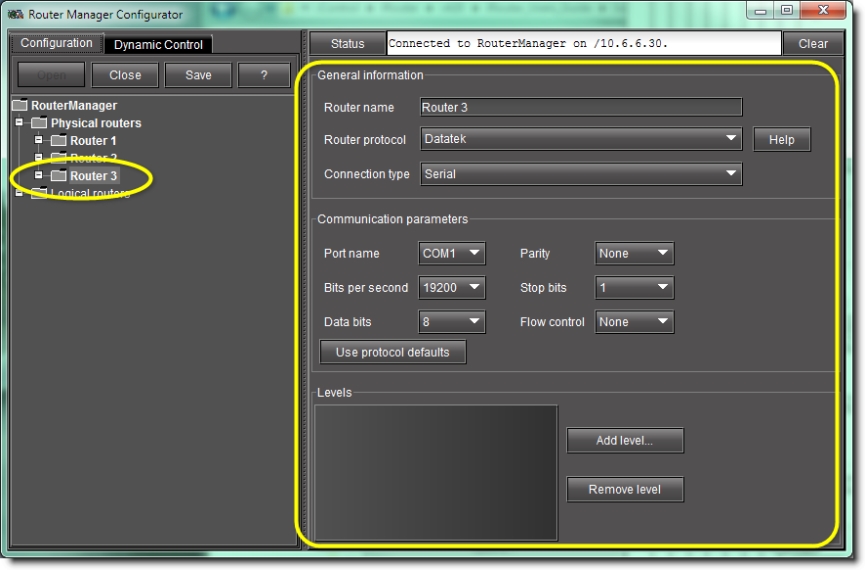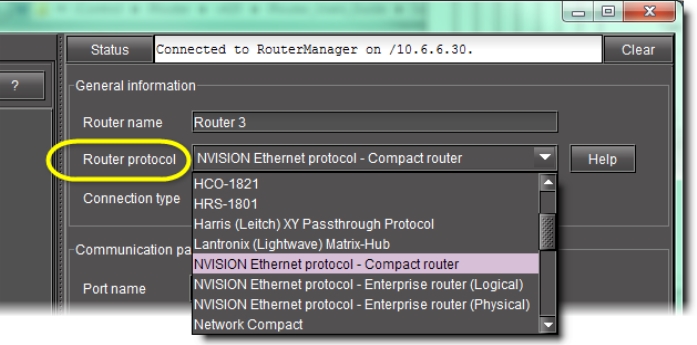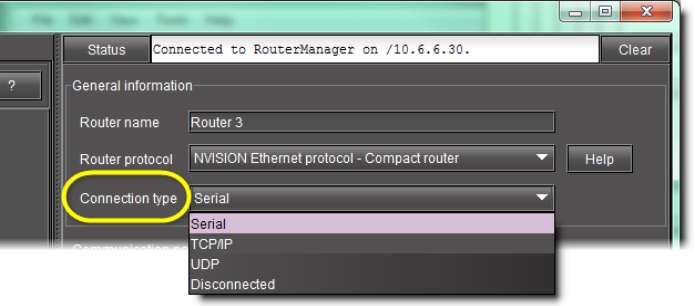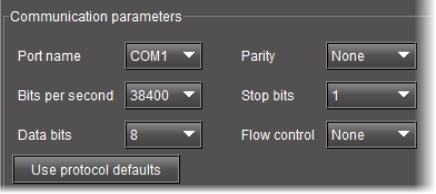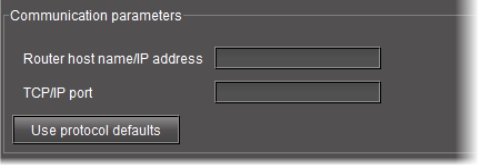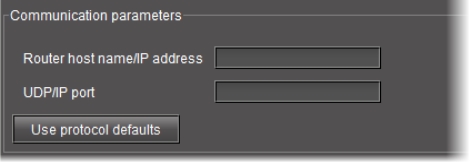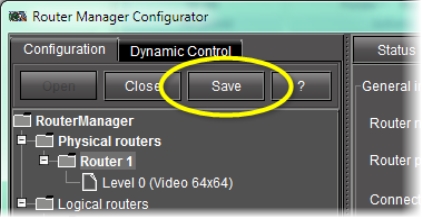Adding Physical Routers
NOTE: Although it is possible to perform the following procedure as a stand-alone task (assuming all stated requirements are met), Grass Valley recommends you familiarize yourself with the sample workflow on page 58 in which this procedure is only one step within a sequence. |
REQUIREMENT: |
Before beginning this procedure, make sure you have opened Router Manager Configurator ( click HERE). |
1. In Router Manager Configurator, on the Configuration tab, select the router manager folder (named RouterManager in the graphic, below), and then click Open.
2. Select the Physical Routers folder.
[ Graphic ]
System Response: A list of all physical routers added so far to your system appears in the right pane.
3. Click Add Router.
[ Graphic ]
System Response: A new Router N folder appears in the Physical Routers folder on the left, and detailed data-entry areas appear in the right pane.
[ Graphic ]
4. In the Router name box, type a name for the router.
IMPORTANT: Naming Restrictions |
Do not use special characters in the router name. Spaces are allowed. |
5. In the Router protocol list, select a protocol.
[ Graphic ]
6. Click Help to review information about the selected protocol.
NOTE: Presently, there are several protocols for which online help is unavailable. |
7. Under Connection type, select Serial, TCP/IP, or UDP, as appropriate for the selected protocol.
[ Graphic ]
System Response: The Communication parameters zone varies according to the selected connection type, as follows:
[ Graphic ]
Figure 4-1: Communications settings for a serial connection
Figure 4-2: Communications settings for a TCP/IP connection
Figure 4-3: Communications settings for a UDP/IP connection
8. In the Communications parameters area, specify all required information, or click Use protocol defaults to apply the selected protocol’s default communication settings.
9. Click Save at the top of the left pane.
[ Graphic ]
NOTES: |
• The collection of protocol-specific information, that you can read by clicking Help for each protocol, can also be found at the end of this manual (click HERE). |
• The RS-232 baud rates for Network routers differ from model to model. Although the standard value is 19200, you should refer to your router’s user manual to verify the appropriate value for your specific model. |