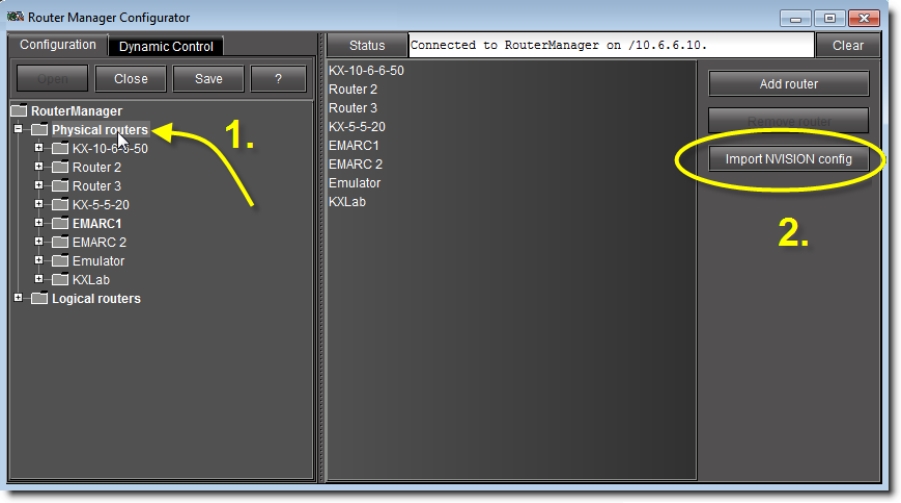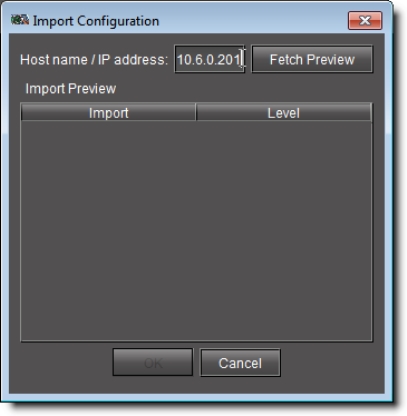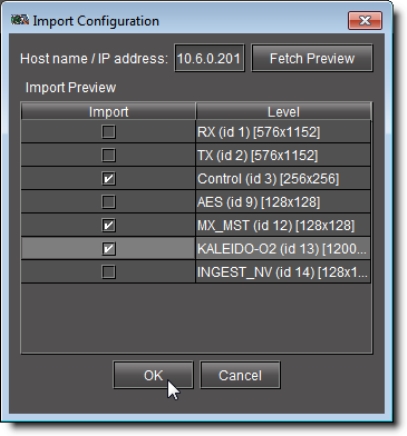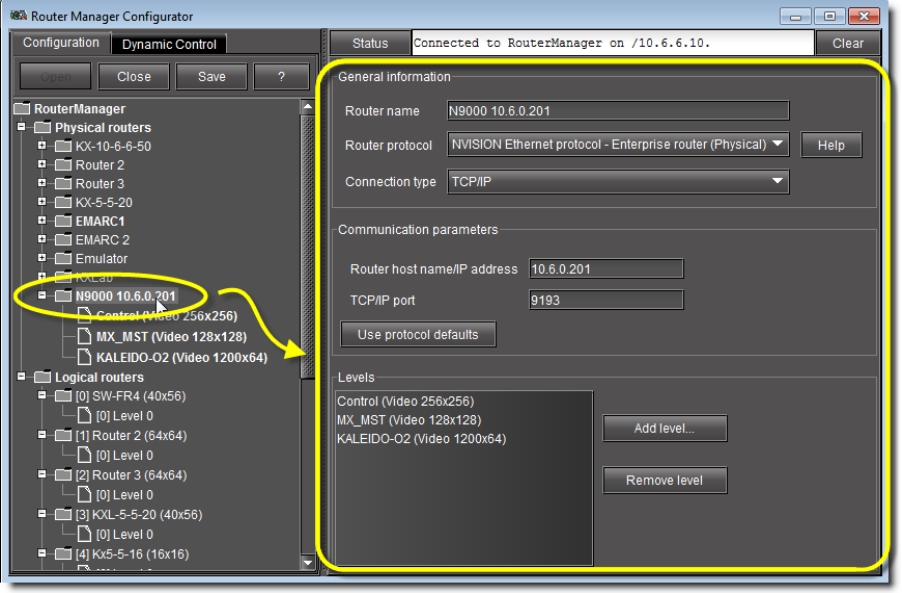Importing an NVISION Physical Router Configuration
IMPORTANT: Risk of Deleting Router Configuration Data |
If, after adding aliases, you are importing router configuration data in which there is a physical router with the same name as one of your own in iControl Router, the alias data you configured for that router will be overwritten. |
REQUIREMENTS: |
Make sure you meet the following conditions before beginning this procedure: |
• You have available the host name or IP address of the NVISION router controller whose configuration you would like to import. |
• You have opened Router Manager Configurator ( click HERE). |
1. Select the RouterManager folder, and then click Open.
[ Graphic ]
2. Select the Physical routers folder.
System Response: The list of all physical routers added so far to your system appears in the right pane.
3. Click Import NVISION config.
[ Graphic ]
System Response: The Import Configuration window appears.
[ Graphic ]
4. In the Host name / IP address box, type the host name or IP address of the NVISION router controller whose configuration you would like to import.
5. Click Fetch preview.
System Response: The levels of the NVISION router appear listed in the Import preview area.
[ Graphic ]
6. Select the levels you would like to import, and then click OK.
[ Graphic ]
System Response: A confirmation window appears.
IMPORTANT: Risk of losing current router configuration data |
If you click OK in the confirmation window and then click Save in Router Manager Configurator, the imported NVISION data will permanently overwrite any existing configuration data. |
System Response: A progress window appears, allowing you to cancel the operation if required.
[ Graphic ]
7. After the confirmation window disappears, click Save to overwrite your configuration data with the newly imported data.
8. Refresh your browser.
System Response: The NVISION router controller’s level configurations are listed among the physical routers in the left and right panes of the Router Manager Configurator.
[ Graphic ]
System Response: Selecting the physical router in the left pane yields general information, communication parameters, and a list of levels imported from the router.
[ Graphic ]