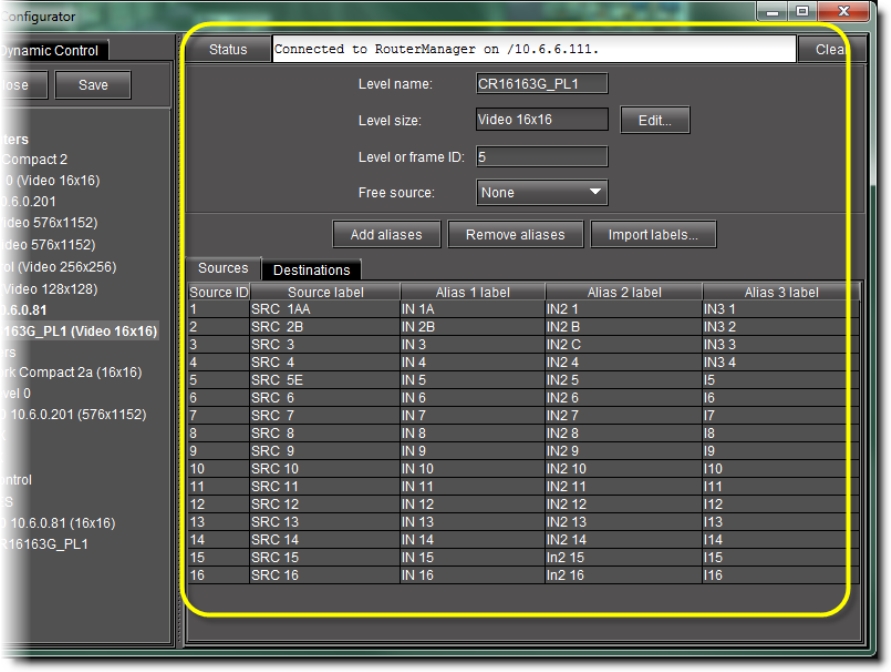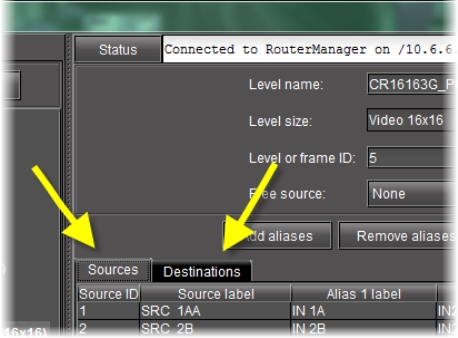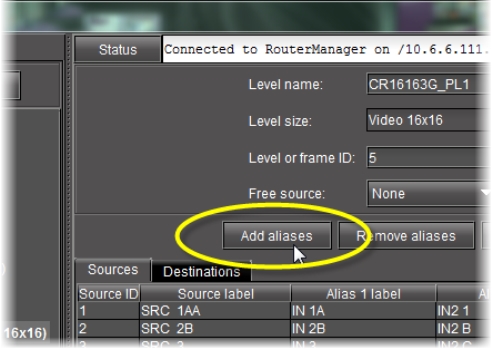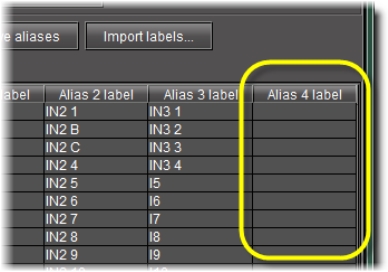Adding Aliases for your Physical Input Ports
Aliases are names assigned to input and destination ports. Aliases are useful when trying to remember specific ports on different routers or devices, or on different physical levels, that have identical port numbers. For example, input port 1 on Router 1 can be assigned the alias router1on1 and input port 1 on Router 2 can be assigned the alias router2on1 so that each port can be easily distinquished.
IMPORTANT: Risk of Deleting Router Configuration Data |
If, after adding aliases in iControl Router, you decide you would like to import router configuration data in which there is a physical router with the same name as one of your own in iControl Router, the alias data for that router will be over-written. |
NOTES: |
• If you would like to add aliases, you may either create your own or import them from an NVISION router configuration. |
• In iControl Router Web, you may create alarm consumer plug-ins that are triggered by the alarms of aliases. |
REQUIREMENTS: |
Make sure you meet the following conditions before beginning this procedure: |
• You have opened Router Manager Configurator ( click HERE). |
• The physical router and level to which you would like to add an alias is visible in the navigation pane of the Router Manager Configurator. |
1. In Router Manager Configurator, in the navigation pane, click the level of the physical router to which you would like to add an alias.
[ Graphic ]
System Response: Information about the selected level appears in the right pane, including labels and aliases for sources and destinations.
[ Graphic ]
2. If you would like to add an alias for an input port, click the Sources tab. If you would like to add an alias for a destination port, click the Destinations tab.
[ Graphic ]
3. Click Add aliases.
[ Graphic ]
System Response: An empty alias column appears to the far-right side of the label area.
[ Graphic ]