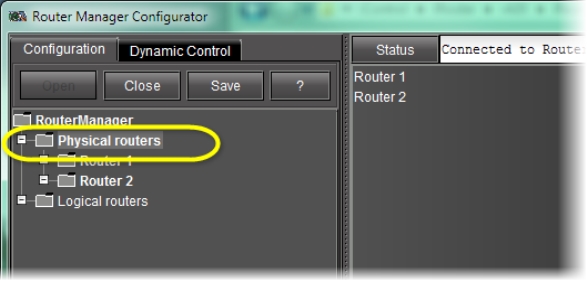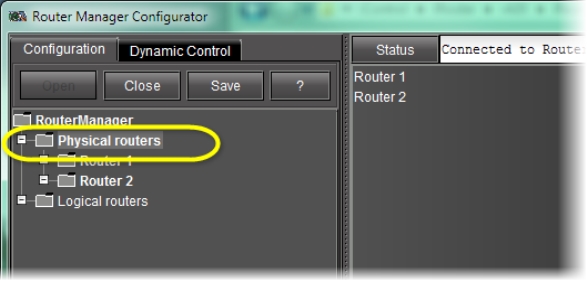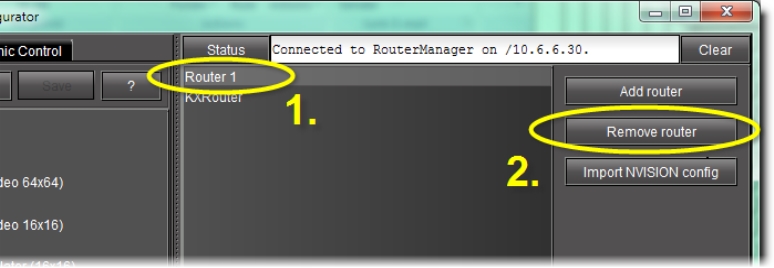Removing Physical Routers
NOTE: Although it is possible to perform the following procedure as a stand-alone task (assuming all stated requirements are met), Grass Valley recommends you familiarize yourself with the sample workflow on page 58 in which this procedure is only one step within a sequence. |
REQUIREMENT: |
Before beginning this procedure, make sure you have opened Router Manager Configurator ( click HERE). |
1. In the RouterManager folder, select the Physical routers sub-folder.
[ Graphic ]
System Response: The list of physical routers appears in the right pane.
2. Select the router you wish to remove from the list, and then click Remove Router.
[ Graphic ]
3. Click Save.