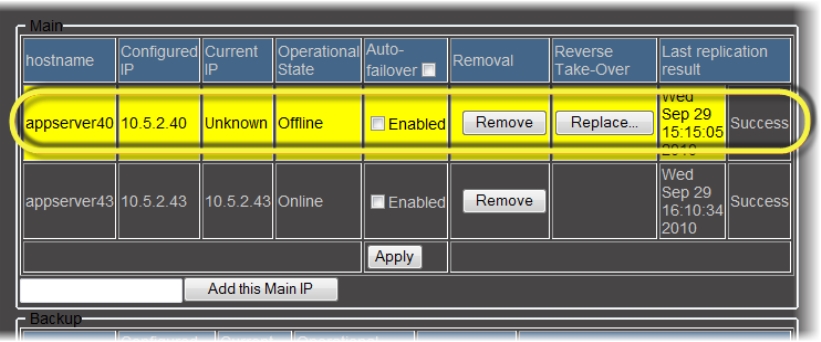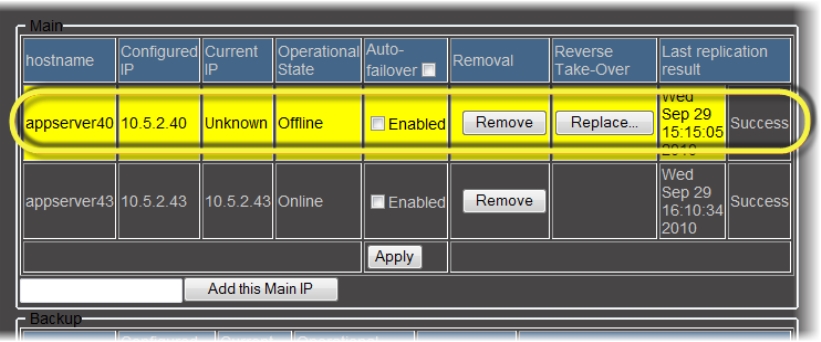Replacing an Application Server in a Redundancy Group
NOTE: This procedure is applicable only if the Take over the main IP address after failover check box is selected (on the iControl—Redundancy configuration page). If this check box was cleared when an Auto-failover or Manual Takeover occurred, you will need to perform the procedure click HERE. |
When the current IP is unknown and the operation state is Offline, operators may choose to replace the Application Server. The Replace function switches the online, Main Application Server with another Application Server outside the Redundancy Group.
REQUIREMENTS: |
Make sure you meet the following conditions before beginning this procedure: |
• An Auto-failover or Manual Takeover has occurred and the Replace button is visible in the iControl—Redundancy configuration page for the server you would like to replace. |
• You have navigated to the iControl—Redundancy configuration page of the Backup Application Server ( click HERE). |
• Cabling for eth0 and eth1 interfaces on the replacing Application Server is properly connected. |
• Network settings for eth0 and eth1 have been properly configured for the replacing Application Server (e.g. IP broadcast, Netmask, IP address, Host name). |
• The replacing Application Server is running and on the same subnet as the Application Server you would like to replace. |
• The defective Application Server (the one being replaced) must be shut down or physically unplugged from the network. |
• [RECOMMENDED]: You are performing this procedure as a task within the context of an approved workflow ( click HERE). |
1. On the iControl—Redundancy configuration page, in the Main area, identify the row associated with the Application Server you would like to replace.
NOTE: The row should be yellow, the Application Server should be Offline, and there should be a Replace button visible in the Reverse Take-Over column. |
[ Graphic ]
2. You may select or clear the Take over the main IP address after failover check box as required.
3. Click Replace.
System Response: The system prompts you for the IP address of the Application Server (not currently in the Redundancy Group) that you would like to assign as a replacement.
4. Click OK once you have typed the IP address.
System Response: The following behaviors occur:
• The iControl—Redundancy configuration page refreshes displaying the new Application Server as the replacement.
• The Backup Application Server will rsync the new Application Server with the configuration of the Main it is supposed to replace.
• The network setting of the new Application Server will be modified.
• A Reverse Takeover will be initiated.
• The new Application Server will become the online Main.
• The Backup Application Server will go back to standby status.
5. If, in
step 2, you selected the
Take over the main IP address after failover check box, perform the following steps:
a) Change the IP addresses of
eth0 and
eth1 on the new Application Server to the old
Main’s
eth0 and
eth1 IP addresses (
click HERE).
b) Restart iControl services on the new Application Server (
click HERE).
c) If you are using iC Web, refresh the interface.