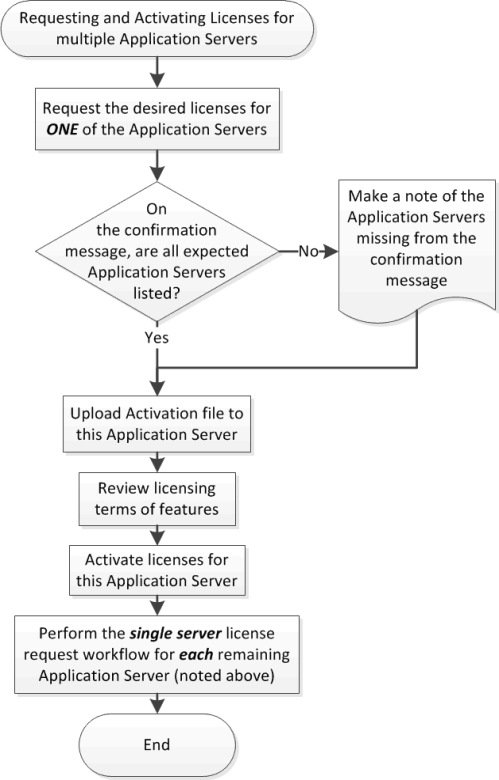
[Workflow]: Requesting and Activating Licenses for Several Application Servers
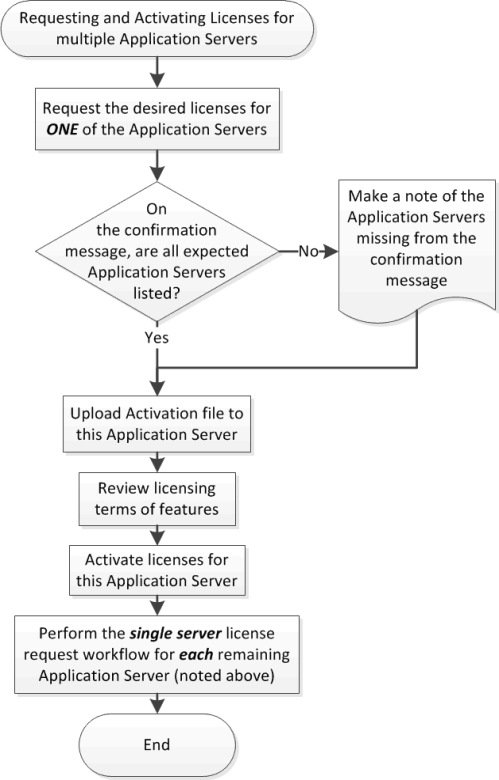
Flowchart depicting licensing workflow (several Application Servers)
1. | Ensure all Application Servers for which you would like to license features is currently running iControl version 4.30 or later. |
2. | Choose one of the Application Servers for which you would like to license features. (hereafter called AS 1). |
3. | |
4. | If, on the license request file confirmation message one or more of the expected Application Servers are missing, make a note of each of the missing Application Servers by IP address. |
5. | Wait for Grass Valley to return an activation file. |
6. | |
7. | Review the licensing terms of the requested features. |
8. | Preview the requested features. |
9. | |
10. |