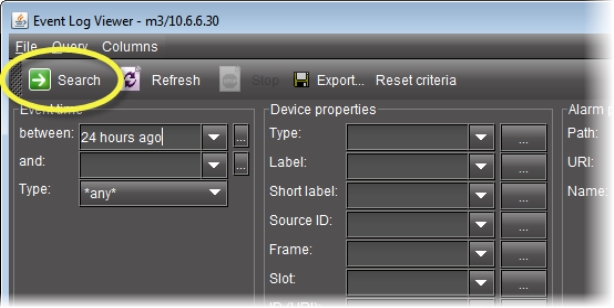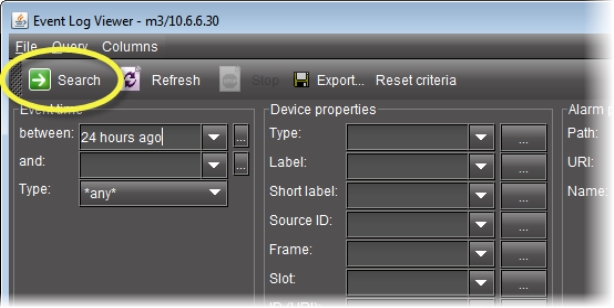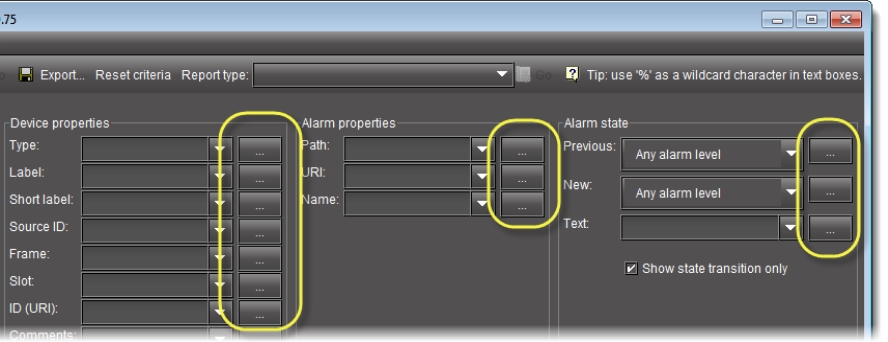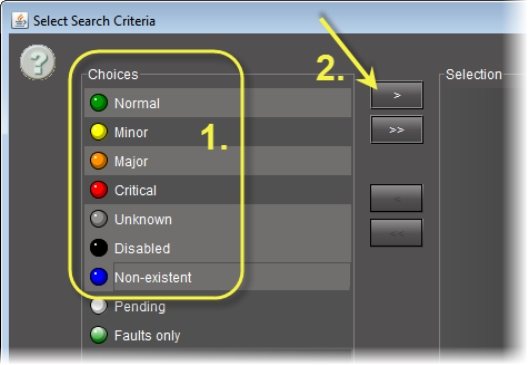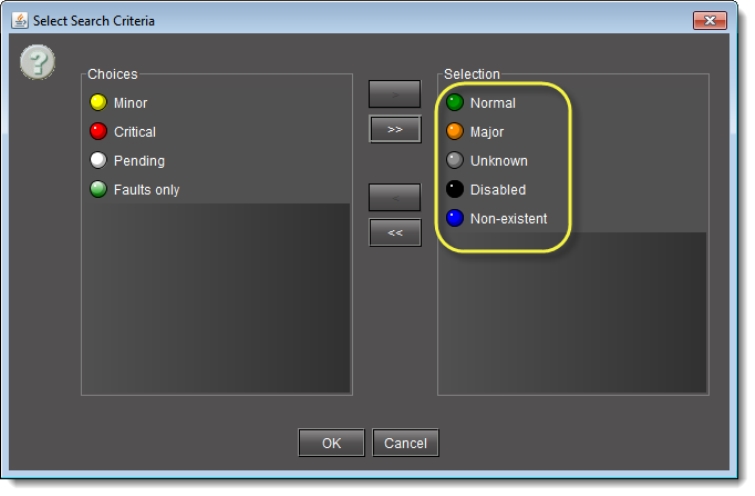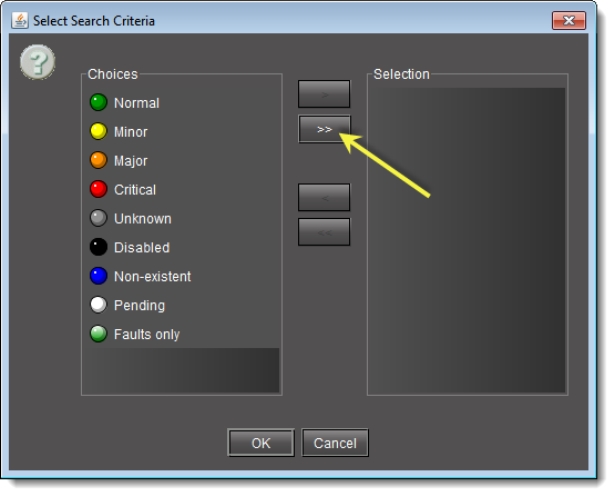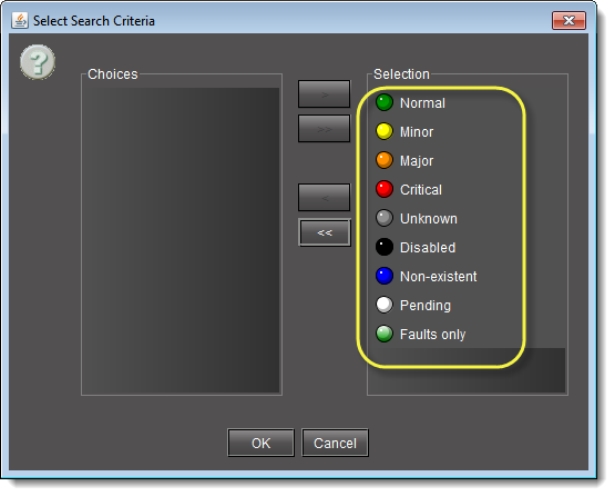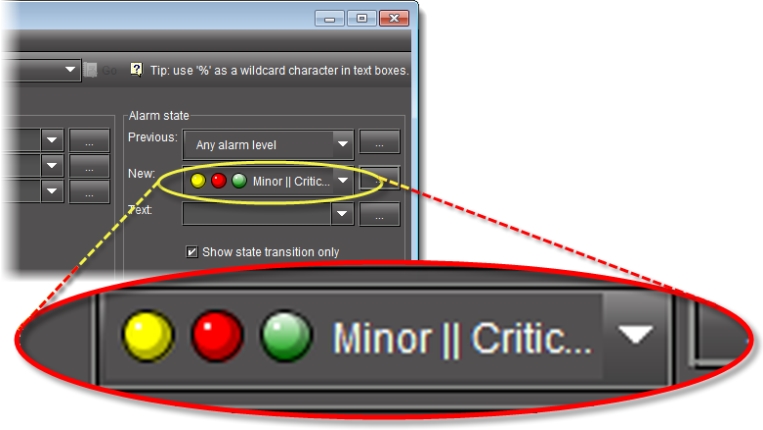Filtering a Log Search Using Multiple Criteria
The following procedure is applicable only to the Device properties, Alarm properties, and Alarm state areas of Event Log Viewer.
This procedure may be used to filter out non-channel alarms when using the iC Reports feature to create report templates. If this is the case, make sure you specify the Source ID associated with the virtual alarm you created for this purpose (
click HERE).
NOTE: The Ellipsis buttons () in the Device properties, Alarm properties, and Alarm State areas signify a logical OR joining several criteria in a single filtered search. By contrast, the Ellipsis buttons in the Event time area allow you to specify an event time on a calendar (click HERE). |
REQUIREMENTS: |
Make sure you meet the following conditions before beginning this procedure: |
|
• If you are performing this procedure in the context of creating a channel performance report template ( click HERE.), make sure: • You have created a virtual alarm that filters out non-channel alarms. • You know the virtual alarm’s Source ID string. |
1. If you are performing this procedure to create a channel performance report template, perform the following sub-steps:
a) Select the Source ID string associated with your report template’s virtual alarm in the Source ID list
NOTE: If the virtual alarm has not changed states in the span of the event time of the search query, no logs of the report template’s virtual alarm will be displayed. |
b) Click Search.
[ Graphic ]
System Response: The results table displays only those alarms with the selected Source ID (only the report template’s virtual alarm log entries).
2. In Event Log Viewer, in the Alarm State, Device properties, or Alarm properties area, click the Ellipsis button () in the row corresponding to the desired parameter.
[ Graphic ]
System Response: The Select Search Criteria window appears.
3. If you would like to select some, but not all, available choices, perform the following sub-steps:
a) In the Choices list, click one of the criteria you would like to select.
b) Between the Choices list and the Selection list, click the single arrow pointing toward the Selection list ().
[ Graphic ]
System Response: The selected choice appears in the Selection list.
[ Graphic ]
NOTE: Perform these two sub-steps for each choice you would like to select until they are all in the Selection list. |
4. If you would like to select all available choices, between the Choices list and the Selection list, click the double-arrow pointing toward the Selection list ().
[ Graphic ]
System Response: All criteria formerly listed under Choices appear in the Selection list.
[ Graphic ]
5. Click OK.
System Response: The Select Search Criteria window disappears and the selected choices appear in the parameter field of Event Log Viewer.
[ Graphic ]