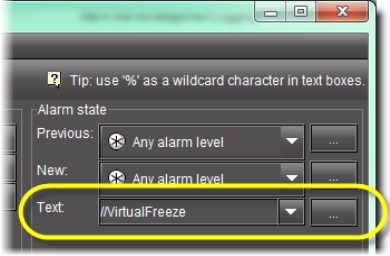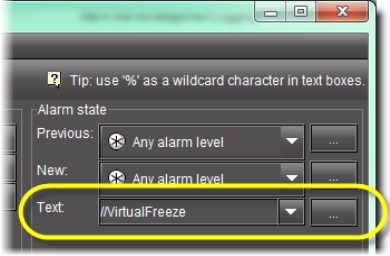Filtering a Log Search using a Log’s Textual Elements as Criteria
If you would like to perform a log search using any textual data present in the log database (e.g. a button label or an alarm’s label), perform the following procedure.
REQUIREMENTS: |
Make sure you meet the following conditions before beginning this procedure: |
|
|
• In Event Log Viewer, in the Alarm state area, do only ONE of the following actions:
• In the Text field, type the text you would like to use as a filtering criterion.
[ Graphic ]
OR,
• In the Text field, click the Down arrow, and then select from the list of textual choices.