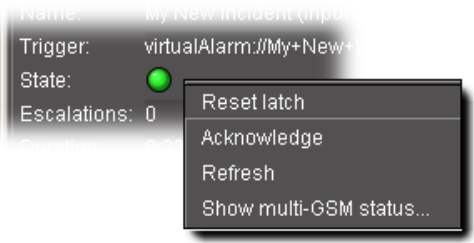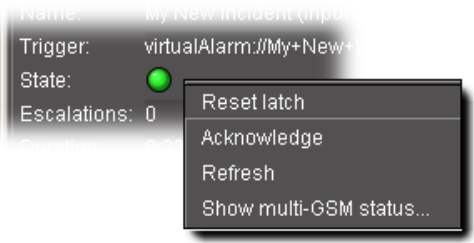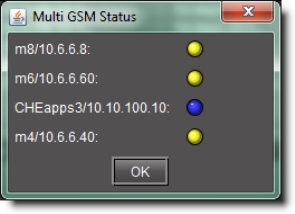Exploring an incident’s details
Exploring the information in the Attributes and Additional Info sections of the Incident Viewer window can help you in your attempts to track and diagnose a problem.
1. In the Incident details area, click the Attributes tab.
System Response: The Attributes tab repeats the description of the incident from the results table.
You can right-click State to bring up a new shortcut menu.
[ Graphic ]
[ Table ]
Menu Item | Description |
Reset latch | Not used |
Acknowledge | Not used |
Refresh | Refreshes the log viewer |
Show multi-GSM status | In a multiple GSM configuration, displays the overall incident alarm for each GSM: |
System Response: The
Duration is updated in real time (the
Duration column in the results table is only refreshed at the interval specified in
Event Log Viewer (see
page 3).
2. The Historical Event Log tab is an embedded version of Event Log Viewer that displays events associated with the currently selected incident.
3. The Current Status Decomposition tab shows the composition of the incident templates thereby allowing users to find the root causes of individual incidents.
4. The Consolidation tab shows any child incidents that have been linked to the current (parent) incident.
5. The History tab shows a list of all comments associated with the incident.
6. The Resolution tab displays comments associated with the incident’s resolution.