EDIUS 7 Online Help
Reference ManualHardware Setup Guide
Installation Manual
User Guide
The following explains how to create color bar clips, color matte clips and title clips.
Create a color bar clip.

The [Color Bars] dialog box appears.
 Alternative
AlternativeRight-click a blank area in the clip view, and click [New Clip] → [Color Bars].
Click [Clip] on the menu bar, and click [Create Clip] → [Color Bars]. The color bar clip is registered to the bin.

You can change settings from the [Color Bars] dialog box by the following operations:
Right-click a color bar clip in the bin, and click [Edit].
Double-click a color bar clip in the bin.
You can also place a color bar clip on the timeline without registering it to the bin.
Create a color matte clip.

The [Color Matte] dialog box appears.
Set the color palette starting from the left.
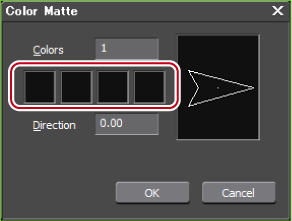
The [Color Select] dialog box appears.
The screen returns to the [Color Matte] dialog box. To set a gradation, enter a numerical value of 2 or higher at [Colors] in the [Color Matte] dialog box, and repeat steps 3 to 5.
The gradation can be specified by, for example, entering the numerical value in degrees, rotating the mouse wheel or dragging the mouse.
 Alternative
AlternativeRight-click a blank area in the clip view, and click [New Clip] → [Color Matte].
Click [Clip] on the menu bar, and click [Create Clip] → [Color Matte]. The color matte clip is registered to the bin.

You can change settings from the [Color Matte] dialog box by the following operations:
Right-click the color matte clip in the bin, and click [Edit].
Double-click the color matte clip in the bin.
You can also place the color matte clip on the timeline without registering it to the bin.
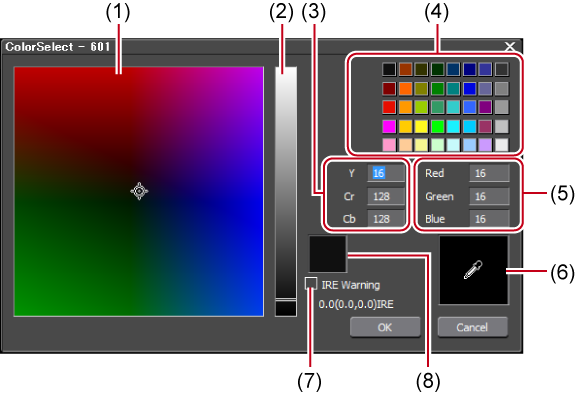
|
(1)
|
Color spectrum
|
Drag the cursor to set the color difference (Cr, Cb). |
|
(2)
|
Luminance slider
|
Drag the slider to set the luminance (Y). |
|
(3)
|
YCrCb value input field
|
Enter a numerical value for brightness and color difference to set the color. |
|
(4)
|
Color palette
|
Select a color from the standard color palette. |
|
(5)
|
RGB value input field
|
Enter a numerical value for red (R), green (G) and blue (B) to set the color. |
|
(6)
|
Color picker
|
Select the color from the Player/Recorder display frame. Click [ColorPicker], and click the desired color in the video currently displayed on the Player/Recorder. |
|
(7)
|
[IRE Warning]
|
Check this item to display the color spectrum and luminance slider in the limited range of 0 to 100 IRE. The IRE value for the selected color is displayed under this check box. |
|
(8)
|
Preview box
|
Display the preset color. |
Create a title clip.

The existing titler can be changed from [Application] in [User Settings] → [Other].

Quick Titler will start up.
 Alternative
AlternativeClick [Clip] on the menu bar, and click [Create Clip] → [QuickTitler].
Right-click a blank area in the clip view, and click [Add Title].
Right-click a blank area in the clip view, and click [New Clip] → [QuickTitler].
Creating a title clip: [Ctrl] + [T]