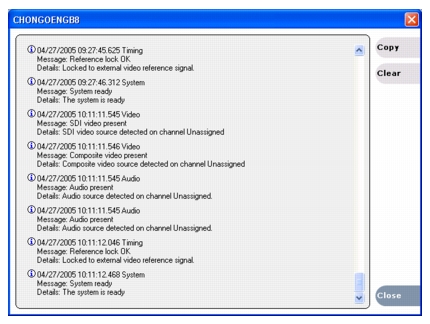System Messages
Topics in this section include the following:
Normal BIOS POST information
The following information appears on the VGA monitor during a normal startup of the Turbo iDDR. This is a part of the BIOS Power On Self Test (POST), as explained in "Motherboard/BIOS startup". For information about startup troubleshooting refer to "Step 4: Identify problems using the startup sequence".
| Information | Explanation |
| Copyright XXXX-XXXX Intel Corporation | Copyright information for the manufacturer of the motherboard. |
| Intel Corporation XXXXX Desktop Board | Manufacturer’s model designation for the motherboard |
| Serial Number: XXXXXXXXXXXXX | Motherboard serial number |
| Intel Pentium 4 Processor, 3 GHz | Type and speed of processor on the motherboard. |
| DDR 400 —> Operating in dual-channel dynamic paging mode | They type of memory (DDR) installed on the motherboard, the memory’s bus speed (400 MHz), and the setting to enhance memory throughput. |
| XXXMB System RAM | These rapidly rolling numbers check and report the amount of memory (RAM) on the motherboard. |
| Keyboard Detected | Report if a keyboard is connected |
| Mouse Detected | Report if a mouse is connected |
| Hit <F2> to enter SETUP | Pressing the Delete key or the F12 key on a connected keyboard halts the BIOS startup process and opens the screen by which you can access BIOS startup settings. This should never be necessary on a normally operating Turbo iDDR. It is not recommended in any case, because all settings should be left at their default values. |
| Press F12 if you want to boot from the network | Do not take this action. The Turbo iDDR does not support network boot. |
BIOS error messages
The following information can appear on the VGA monitor if the BIOS Power On Self Test (POST) detects a problem. For startup troubleshooting refer to "Step 4: Identify problems using the startup sequence".
| Message | Explanation |
| GA20 Error | An error occurred with Gate A20 when switching to protected mode during the memory test. |
| Pri Master HDD Error
Pri Slave HDD Error
Sec Master HDD Error
Sec Slave HDD Error | Could not read sector from corresponding drive. |
| Pri Master Drive - ATAPI Incompatible
Pri Slave Drive - ATAPI Incompatible
Sec Master Drive - ATAPI Incompatible
Sec Slave Drive - ATAPI Incompatible | Corresponding drive in not an ATAPI device. Run Setup to make sure device is selected correctly. |
| A: Drive Error | No response from diskette drive. |
| Cache Memory Bad | An error occurred when testing L2 cache. Cache memory may be bad. |
| CMOS Battery Low | The battery may be losing power. Replace the battery soon. |
| CMOS Display Type Wrong | The display type is different than what has been stored in CMOS. Check Setup to make sure type is correct. |
| CMOS Checksum Bad | The CMOS checksum is incorrect. CMOS memory may have been corrupted. Run Setup to reset values. |
| CMOS Settings Wrong | CMOS values are not the same as the last boot. These values have either been corrupted or the battery has failed. |
| CMOS Date/Time Not Set | The time and/or date values stored in CMOS are invalid. Run Setup to set correct values. |
| DMA Error | Error during read/write test of DMA controller. |
| FDC Failure | Error occurred trying to access diskette drive controller. |
| HDC Failure | Error occurred trying to access hard disk controller. |
| Checking NVRAM..... | NVRAM is being checked to see if it is valid. |
| Update OK! | NVRAM was invalid and has been updated. |
| Updated Failed | NVRAM was invalid but was unable to be updated. |
| Keyboard Error | Error in the keyboard connection. Make sure keyboard is connected properly. |
| KB/Interface Error | Keyboard interface test failed. |
| Memory Size Decreased | Memory size has decreased since the last boot. If no memory was removed then memory may be bad. |
| Memory Size Increased | Memory size has increased since the last boot. If no memory was added there may be a problem with the system. |
| Memory Size Changed | Memory size has changed since the last boot. If no memory was added or removed then memory may be bad. |
| No Boot Device | Available System did not find a device to boot. |
| Off Board Parity Error | A parity error occurred on an off-board card. This error is followed by an address. |
| On Board Parity Error | A parity error occurred in onboard memory. This error is followed by an address. |
| Parity Error | A parity error occurred in onboard memory at an unknown address. |
| NVRAM/CMOS/PASSWORD cleared by Jumper | NVRAM, CMOS, and passwords have been cleared. The system should be powered down and the jumper removed. |
| <CTRL_N> Pressed | CMOS is ignored and NVRAM is cleared. User must enter Setup. |
Critical system startup messages
The following messages appear in the System startup message box as critical subsystems are checked during iDDR startup processes. If one of these critical subsystems fails, the iDDR is rendered inoperable and the failure message appears.
| Critical subsystem check messages | Failure messages |
| System Startup | Startup error |
| Missing or bad hardware |
| The real time processor is not functioning correctly |
| Checking media disks… | One or more media disks failed to initialize |
| Missing or bad hardware |
| Missing or bad SQL database |
| Checking file system… | No file system is running |
| Checking real-time system status… | The real-time system failed to initialize |
| Updating configuration… | Failed to synchronize configurations |
| Starting services… | Unable to communicate with <service name> |
Supporting subsystem messages
The following messages refer to subsystems the provide functionality in areas that are not core to the system. In most cases the iDDR can continue to operate, but with reduced functionality, if one of these subsystems is having a problem.
| Message name | Message text |
| Front Panel not functioning | The front panel is not functioning correctly. Check connections. Restart the system. If the problem persists, contact Support. |
| Front Panel OK | The front panel is functioning normally. |
| Voltage fault | The system internal power is outside the normal operating range. Restart the system. If the problem persists, contact Support. |
| Voltage OK | The system internal power is normal. |
| IEEE1394 adapter not functioning | The IEEE1394 adapter is not functioning correctly. Restart the system. If the problem persists, contact Support. |
| IEEE1394 adapter OK | The IEEE1394 adapter is functioning normally. |
| XLR adapter not functioning | The XLR adapter is not functioning correctly. Restart the system. If the problem persists, contact Support. |
| XLR adapter OK | The XLR adapter is functioning normally. |
| CD/DVD ROM drive not functioning | The CD/DVD ROM drive is not functioning correctly. Restart the system. If the problem persists, contact Support. |
Viewing system status messages
System status messages are displayed in both the front panel and in AppCenter workstation. There are two type of system status messages, as follows:
- Channel status messages — In normal operation, this type of message displays the current operating status of the selected channel.
- System error messages — If a problem develops with the system software or a hardware subsystem, this type of message is displayed for approximately 5 seconds. Afterward, the display returns to the channel status message and the error message is written to the status log file. When a message is written to the status log, a Status Icon indicates the severity of the message.
Viewing status messages in the front panel
In the front panel, messages appear in the status bar, which is located across the bottom of the front panel display and consists of a message area and status icon.
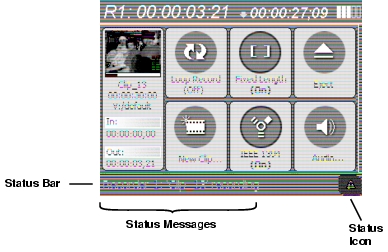
Previous system error messages can be viewed in the System Status Display. To open the System Status Display, press the Menu button, then use the control knob to scroll and select Tools | System Status.
For more information about using system status messages in the front panel, refer to the Turbo User Guide.
Viewing status messages in AppCenter workstation
In AppCenter workstation, status messages appear in the status bar, which is located across the bottom of the AppCenter window, and consists of a message area, several tool buttons, and a status icon. The button icons appear only when the related function is active. In the position of the StatusPane button, status icons appear.
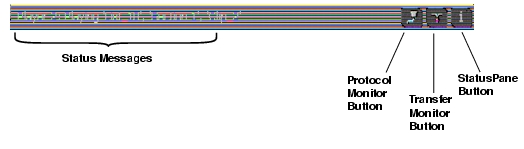
Previous system error messages can be viewed in the StatusPane. To open the StatusPane, click Help | System Status.
For more information about using system status messages in AppCenter workstation, refer to the Turbo User Guide.