The bin window consists of the folder view in which clips are stored, the clip view in which clips are displayed, and the metadata view in which clip metadata is displayed.
You can switch the show/hide setting for the folder view.
1) Click [Folder] in the bin.
Each click switches the show/hide setting for the folder view.
The folder view can also be set to hide by clicking [×].

 Alternative
Alternative
Showing/hiding folder view: [Ctrl] + [R]
You can resize the folder view/clip view/metadata view.
1) Drag the border between the folder view and clip view of the bin window, or the border between the clip view and the metadata view.
Border between folder view and clip view
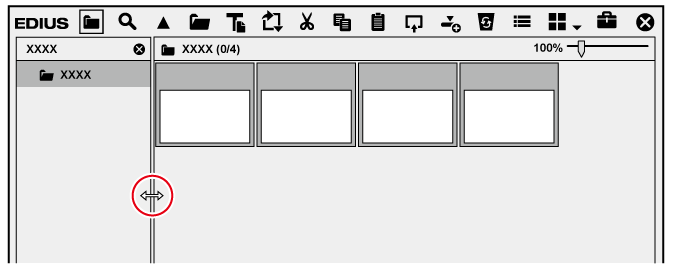
Border between clip view and metadata view
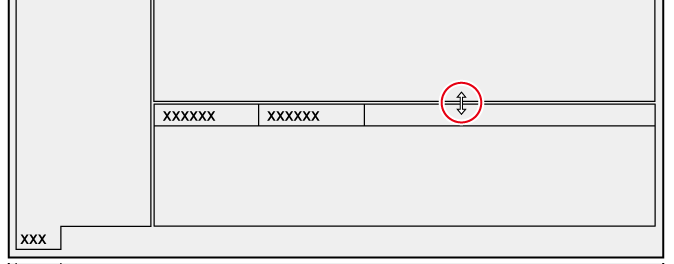

The show/hide setting for the metadata view can be switched by the following operations.
To hide the metadata view, drag the border between the clip view and metadata view down to the bottom of the bin window. To show the metadata view, drag the border upward from the bottom of the clip view.

Showing/hiding metadata view: [Ctrl] + [M]
Switch the display of clips in the clip view.
1) Click [View] in the bin.

Each click changes the display.
 : [Thumbnail]
: [Thumbnail]
 : [Tile]
: [Tile]
 : [Detail]
: [Detail]
![]() : [Icon]
: [Icon]
 Alternative
Alternative
Click the [View] list button to select the display method.
Right-click a blank area of the clip view and select [View] → display method.

The simple search bar is displayed at the bottom of the metadata view by pressing [F3] on the keyboard.
Set items in the clip view.
1) Click [Settings] on the menu bar, and click [User Settings].
2) Click the [User Interface] tree, and click [Bin].
3) Set each item.
|
[View] |
Set the information display items for each of the clip view displays. [Thumbnail (Tooltip)]/[Tile (Tooltip)] Set the items to be displayed when the mouse cursor is placed over clips in the bin, when the clip view display is set to [Thumbnail]/[Tile]. [Detail] Set the items to be displayed in the bin clip view when the clip view display is set to [Detail]/[Icon]. |
|
[Folder Type] |
Set display items separately for [Normal Folder] and [Find Folder] ([Search results] folder). |
|
[Columns] |
Check the display items. |
|
[Up]/[Down] |
Sort the items. Select an item, and move the selected item one place up or down with each click of [Up] or [Down]. |
|
[Width] |
Select an item, and enter a numerical value. This item can be set only when [View] is set to [Detail]. |
|
[Default] |
Return settings to their defaults. |
4) Click [OK].
You can continue to set other items by clicking [Apply].
 Alternative
Alternative
When the clip view display is set to [Detail] or [Icon], the following operations are possible:
Sorting items by dragging
Changing the item width by dragging its border
Changing display items by right-clicking