In digital broadcasts, volume adjustment based on “loudness” is required for the purpose of suppressing variance in the volume between programs and broadcasting stations. Loudness is a numerically converted value of the sound level sensed by humans.
EDIUS can measure the size of noise compliant with the ITU-R BS.1770-2 and EBU R128 loudness standards.
The loudness of the current sequence can be measured.
1) Click [View] on the menu bar, and click [Loudness Meter].
The [Loudness Meter] dialog box appears.
2) Select [ITU-R BS.1770-2] or [EBU R128] from the list of loudness standards, and click [Settings].
The [Loudness Meter Settings] dialog box appears.

You can also select the registered preset.
3) In [Measurement Group 1] ([Measurement Group 2] if necessary), set the output channel where L/R/C/LS/RS channels are to be remapped, and click [OK].
4) Move the timeline cursor to the position to start playback.
5) Click [Play] in the [Loudness Meter] dialog box, and click [START] when measurement is started.
The loudness measurement value is displayed as a chart or numerical value.
To stop measurement during playback, click [Pause]. Clicking [Continue] resumes measurement. Click [RESET] to reset measurement.

During measurement, volume in the part where exceeding the target level can be adjusted with the audio mixer.
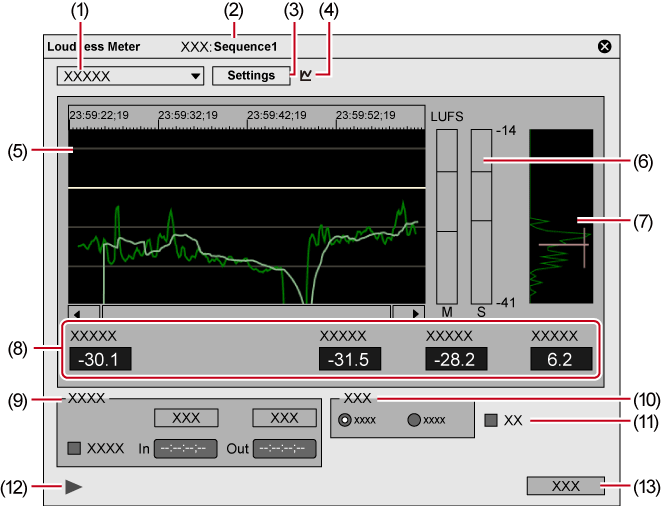
|
(1) |
Loudness standard |
Select the preset or the standard to be used for loudness measurement from the list. |
|
(2) |
Measurement target |
Displays the sequence name and measurement group to be measured. |
|
(3) |
[Settings] |
View the settings of loudness standards and set the output channels for L/R/C/LS/RS channels. |
|
(4) |
Switch measurement group |
The icon is displayed when two measurement groups have been set. Click this to switch the measurement group. |
|
(5) |
History display |
Display the measurement result as a chart. The momentary value is displayed in green, and the short term value is displayed in light blue. Click anywhere on the time scale and you can move to the clicked timecode position. Press [I] or [O] on the keyboard anywhere on the time scale to set the In or Out point. |
|
(6) |
Level meter |
Display the momentary (M) and short time (S) level. |
|
(7) |
Loudness range |
Displayed when measurement is being performed by EBU R128. A distribution based on the loudness measurement values of the history display is displayed. When measurement ends, the loudness range and average level are displayed on the distribution. |
|
(8) |
Measurement value |
[Integrated] Displays the average loudness value of the measured time in real time. Loudness values are displayed in red when the target level is exceeded. [Momentary] Displays the average loudness value of 400 ms in real time. [Short-term] Displays the average loudness value of 3000 ms in real time. [Loudness Range] Displayed when measurement is being performed by EBU R128. Display the width of loudness measurement values. |
|
(9) |
Trigger |
[START]/[Pause]/[Continue] Start, pause or restart measurement. [RESET] Reset the measurement results. [In/Out] Check this item to automatically measure between In and Out points during playback. The timecode can be entered to change the In/Out points. |
|
(10) |
Scale |
Change the scale of the Y axis of the history display when measurement is being performed by EBU R128. |
|
(11) |
LU |
Check this item to switch the display unit to LU. Uncheck this item to switch the display unit to LUFS/LKFS. |
|
(12) |
[Play] |
Play back timelines. Clicking this during playback stops playback. |
|
(13) |
[OK] |
Close the dialog box. |
|
[Mode] |
Select the loudness standard to check the settings from the list. [Block Scale Momentary] Display the measurement time of the momentary value. [Block Scale Short-term] Display the measurement time of the short time value. [Overlap] Display the overlap value. [Gating threshold] Display the relative gating block level. [Target] Display the gating level. |
|
[Measurement Group 1]/[Measurement Group 2] |
Set which output channel to assign the L/R/C/LS/RS channel to. Both [Measurement Group 1] and [Measurement Group 2] can be set so that measurement is performed on two lines simultaneously. [Downmix] Select the downmix calculation formula from the list. |
|
[default] |
Return settings to their defaults. |

Both [Measurement Group 1] and [Measurement Group 2] can be set so that measurement is performed as follows.
The loudness values of 2ch and 5.1ch can be measured together. (For example, set L-ch1, R-ch1 and [Downmix]- No to [Measurement Group 1], and L-ch3, R-ch4, C-ch5, LS-ch7, RS-ch8, and [Downmix]- No to [Measurement Group 2].)
5.1ch output and the downmix processing result can be measured together. (For example, set L-ch1, R-ch2, C-ch3, LS-ch5, RS-ch6, and [Downmix] - [No.] to [Measurement Group 1], and set L-ch1, R-ch2, C-ch3, LS-ch5, RS-ch6, and [Downmix] - [Equation - 2] to [Measurement Group 2].)
In mono measurement, the same output channel is assigned to both L/R.
Measure the loudness between In and Out points on the timeline.
1) Set the In and Out Points to the timeline.
2) Click [View] on the menu bar, and click [Loudness Meter].
The [Loudness Meter] dialog box appears.
3) Select [ITU-R BS.1770-2] or [EBU R128] from the list of loudness standards, and click [Settings].
The [Loudness Meter Settings] dialog box appears.

You can also select the registered preset.
4) In [Measurement Group 1] ([Measurement Group 2] if necessary), set the output channel where L/R/C/LS/RS channels are to be remapped, and click [OK].
5) Check [In/Out] in the [Loudness Meter] dialog box.
Enter the timecode in [In] or [Out] to change the In/Out points.
6) Click [Start] in the [Loudness Meter] dialog box, and click [Play].
Playback starts from the position 3 seconds before the In point on the timeline, and the loudness measurement value is displayed as a chart or numerical value.

During measurement, volume in the part where exceeding the target level can be adjusted with the audio mixer.
The loudness of clips in the bin can be measured.
1) Right-click a clip in the bin, and click [Loudness].
The [Loudness] dialog box appears.
2) Select [ITU-R BS.1770-2] or [EBU R128] from the list of loudness standards, and click [Settings].
The [Loudness Meter Settings] dialog box appears.

You can also select the registered preset.
3) In [Measurement Group 1] ([Measurement Group 2] if necessary), set the output channel where L/R/C/LS/RS channels are to be remapped, and click [OK].
4) Move the timeline cursor to the position to start playback.
5) Click [In/Out] or [Entire File] at [Trigger], and click [OK].
The loudness measurement starts.
When measurement completes, the [Loudness Meter] dialog box appears. The loudness measurement value is displayed as a chart or numerical value.

During measurement, volume in the part where exceeding the target level can be adjusted with the audio mixer.