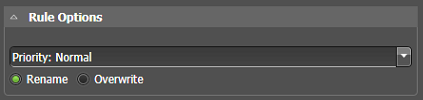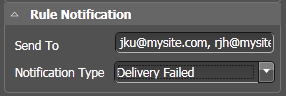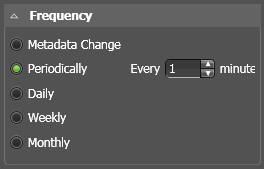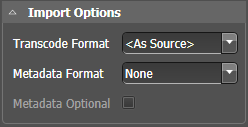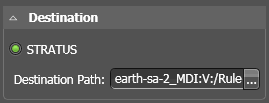Adding an import rule
The GV STRATUS Rules Engine can watch a source location that is external to the GV STRATUS system and when files arrive, import the files that match your criteria to a location that is in the GV STRATUS system. An import rule can transcode, as well as import metadata, as part of the import. The imported asset has a metadata field that specifies the source location from which it was imported.
Any CIFS location can be used for importing media. If you want to use FTP, the same location must be exposed using the CIFS protocol. For example, you can install an FTP server pointing to the location which is already accessible via CIFS.
After the import operation, the Rules Engine changes the name of the original source file, adding a suffix that indicates success or failure. The Rules Engine periodically deletes files more than seven days old, as a housekeeping operation.
- Log in to the GV STRATUS Control Panel application with administrator privileges.
- In the GV STRATUS Control Panel application, click General | Rules.
- Click Add. Rules Editor settings open.
- In the Rule Type drop-down list select Import.
- In the Name field type in a name for the rule you are configuring.
- In the Description field type in a description for the rule you are configuring.
-
In Rule Options settings,
specify the rule behavior.
-
Select the priority that the Rules
Engine processes the rule, with the transfers and transcodes the
rule controls, when there are multiple rules in a queue waiting to
be processed.
- Priority: High: Put this rule in a queue with other high priority rules and process through the high priority rule queue before any normal priority or low priority rules.
- Priority: Normal: Put this rule in a queue with other normal priority rules and process through the normal priority rule queue after any high priority but before any low priority rules.
- Priority: Low: Put this rule in a queue with other low priority rules and process through the low priority rule queue after any high priority or medium priority rules.
-
If an asset of the same name already
exists at the destination location, configure the rule
behavior:
- Rename: A suffix is appended to the imported asset name. The existing asset is retained.
- Overwrite: The imported asset overwrites the existing asset. The existing asset is deleted. If the GV STRATUS system does not allow the existing asset to be deleted, the import fails. For example, if the asset has a subclip, the GV STRATUS system does not allow the existing asset to be deleted.
-
Select the priority that the Rules
Engine processes the rule, with the transfers and transcodes the
rule controls, when there are multiple rules in a queue waiting to
be processed.
- In Rule Notification settings, specify the notification behavior, if desired. In order to send emails, the email server must be configured in Workflow Engine settings.
-
In Scope settings, specify the
source location or locations the rule watches.
- Click Add location. The Location Selection dialog box opens.
- Navigate to and select the desired CIFS location. This is the location that contains the files on which the rule operates. Every time the rule runs, it looks in this location to determine if there are any new files that match the rule conditions and then operates on the files that match.
- Click OK The location is added to the Scope list.
- For a location in the list, if you want the rule to operate on sub-folders as well, select Include Subfolders. When this is selected, if there are multiple directories under the selected location, the rule operates in each of the sub-directories.
- Repeat these steps to add additional locations as desired.
-
To change a location in the list,
click the
Browse button

- To remove a location from the list, click X.
- Configure User Credentials as required for the source locations.
-
In Frequency settings, specify how often the Rules Engine
triggers the rule.
-
Select one of the following
options:
- Metadata Change: The rule is constantly monitoring assets in the "Scope" location.
- Periodically: Sets the number of minutes.
- Daily: Sets the number of days.
- Weekly: Sets the number of weeks.
- Monthly: Sets the day of each month.
-
Select one of the following
options:
-
In Import Options settings,
configure the format of the imported assets.
-
For Transcode Format,
select as follows:
- Native: The files to be imported are in a format supported by the K2 and GV STRATUS system, such as GXF, MXF. MOV, etc.
- <format>: As available for your transcode format, the file is transcoded to the selected format.
The list is populated by the transcode profiles that you create and place in the transcode profile directory. For import rules, the profile must be a format supported by the K2 and GV STRATUS system and the profile name must have the prefix Import_, such as Import_HD_MXF-D10_NTSC_50.PCP.
-
For Metadata Format,
select as follows:
- None: No metadata is imported.
- GV STRATUS Simple Import: Metadata is imported from a GV STRATUS schema XML metadata file named the same as the media file. If custom metadata is included in the metadata file, those custom metadata fields must be configured in the GV STRATUS system. If the fields are not configured, the custom metadata is not imported.
-
If enabled, select Metadata Optional to
specify the following behavior:
- If the media file and metadata file are present, the import operation begins immediately and imports the metadata.
- If the media file is present and the metadata file is not
present, the import operation waits 30 seconds.
- If the metadata file arrives within 30 seconds, the import operation begins and imports the metadata.
- If the metadata file does not arrive within 30 seconds, the import operation begins and no metadata is imported.
- If the media file is not present and the metadata file is
present, the Rules Engine waits 24 hours.
- If the media file arrives within 24 hours, the import operation begins and imports the media and the metadata.
- If the media file does not arrive within 24 hours, the Rules Engine renames the metadata file and ignores it for future import rule operations.
-
For Transcode Format,
select as follows:
- In Destination settings, specify the destination of the assets on which the rule operates. The destination must be a location in the GV STRATUS system. This is a location that is in the GV STRATUS application Navigator panel under the Locations node.
- In Rule Conditions settings, specify the conditions the Rules Engine looks for to qualify an asset.
-
In the Select items
when drop down list, select one of the following:
- ALL of the conditions below are met: Assets that match all conditions.
- ANY of the conditions below are met: Assets that match any condition.
- Custom: A Custom Expression field opens in which you can enter a custom expression.
- Click Save.