Starting a crash record event
You can crash record when you want to record an event immediately. You can also configure a default duration for all crash record events in the GV STRATUS Control Panel application.
Note: Ensure that you have sufficient storage before proceeding with
crash record. If the remaining storage on the
K2 system is less than the default crash
duration that was set in the
GV STRATUS Control Panel,
the Record button is disabled.
-
Enter name and source as follows:
- If configured as a Player/Recorder channel in GV STRATUS Control Panel, enter the name of the clip in the Name field and select the router source for the recording from the Source drop-down list, if available.
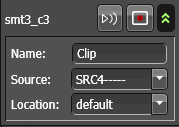
- If configured as a Multicam channel in GV STRATUS Control Panel, enter a name in both Name fields and select two router sources for the recording from the Source drop-down list, if available.

If you do not enter a name prior to the crash record, the application sets a default name with a default suffix. If a clip already exists with the same name, the application uses the next available default suffix. - Select the bin for the clip to be recorded into from the Location drop-down list. If you do not enter a location prior to the crash record, the clip is recorded into the channel's default bin.
- Select the Aspect ratio if recording to an SD channel.
-
Click
the
Record button.
 The event cues and begins recording. While recording, the
channel and event display red.
The event cues and begins recording. While recording, the
channel and event display red.
-
If you want to change the event duration while recording,
right-click on the event and select
Modify Event, or click
the
Modify Event button.
 (
( M)
M)
Event properties display in the Inspector panel.
You can also double-click the recording event to launch event properties in the Inspector.
- Enter the new End Time for the event and click Modify. The crash record event updates to the new end time.
-
If you want to stop the
recording at any time, click
the
Stop button.
 (
( S)
Recording
stops and the event status changes to Done.
S)
Recording
stops and the event status changes to Done.
