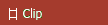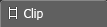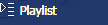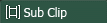Asset indicators
These icons indicate the type
of asset.
 3D Clip:
Identifies the asset as a 3D
clip.
3D Clip:
Identifies the asset as a 3D
clip.
 Clip: Identifies the asset as a clip.
Clip: Identifies the asset as a clip.
 Clip Transfer:
Identifies the asset status as in progress for import or
transfer.
Clip Transfer:
Identifies the asset status as in progress for import or
transfer.
 Key and Fill:
Identifies the asset as a key and fill.
Key and Fill:
Identifies the asset as a key and fill.
 Multimedia:
Identifies the asset as multimedia.
Multimedia:
Identifies the asset as multimedia.
 Placeholder:
Identifies the asset as a placeholder.
Placeholder:
Identifies the asset as a placeholder.
 Playlist:
Identifies the asset as a playlist.
Playlist:
Identifies the asset as a playlist.
 Recording Clip:
Identifies the asset as a recording
clip.
Recording Clip:
Identifies the asset as a recording
clip.
 Sequence:
Identifies the asset as a sequence.
Sequence:
Identifies the asset as a sequence.
 Subclip:
Identifies the asset as a subclip or any single clip
that references a parent clip.
Subclip:
Identifies the asset as a subclip or any single clip
that references a parent clip.
-
 Archived Clip:
Identifies the asset as type archived clip.
Archived Clip:
Identifies the asset as type archived clip.
 Archived
Multimedia:
Identifies the asset as type archived multimedia.
Archived
Multimedia:
Identifies the asset as type archived multimedia.
 Proxy:
Indicates that the high-resolution asset has
proxy.
Proxy:
Indicates that the high-resolution asset has
proxy.
 Remote asset:
Identifies the asset as type remote
clip.
Remote asset:
Identifies the asset as type remote
clip.
These colors provide additional indicators.
These indicators report the status of the high resolution
asset.
 Status not indicated: Identifies that the indicator is not
reporting the relevant status. For example, if a particular colored indicator reports that
an asset is "Remote", this dark indicator reports that the asset is "Not Remote".
Status not indicated: Identifies that the indicator is not
reporting the relevant status. For example, if a particular colored indicator reports that
an asset is "Remote", this dark indicator reports that the asset is "Not Remote".
 Status not indicated: Identifies that the indicator is not
reporting the relevant status. For example, if a particular colored indicator reports that
an asset is "Remote", this dark indicator reports that the asset is "Not Remote".
Status not indicated: Identifies that the indicator is not
reporting the relevant status. For example, if a particular colored indicator reports that
an asset is "Remote", this dark indicator reports that the asset is "Not Remote".These buttons provide the ability to toggle the
Locked Status of assets in the Asset List and Inspector.