Adding a GV STRATUS client PC to a K2 SAN
-
On the PC that hosts K2Config, open the
K2Config
application.
A log on dialog box opens.
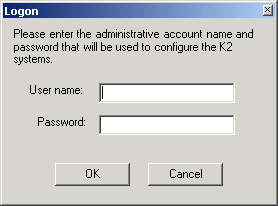
- Log on to the K2Config application with the administrator account. The K2Config application opens.
- In the K2Config application tree view, verify that the K2 SAN has the correct number of clients, according to your system design. If the correct number of clients is not currently added to the K2 SAN, you can add or remove clients now (before clients are configured), as follows:
- Select a client and click the Configure button.
