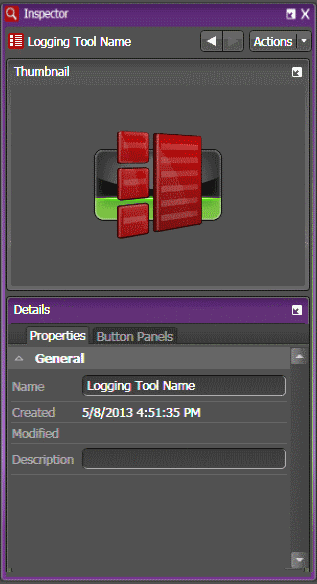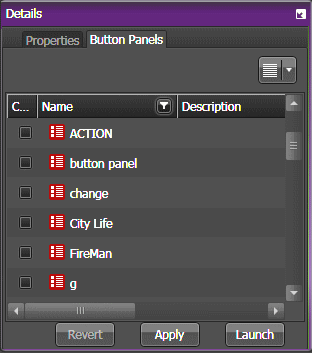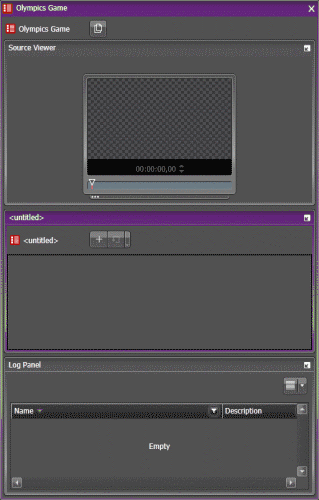Adding a Logging Tool
-
Launch the Logging Tool by
doing one of the following:
- Double-click Advanced Logging from the Tools section in the Navigator.
- Right-click Advanced Logging from the Tools section in the Navigator and select New.
The Inspector loads the configuration for a new Logging Tool.
- Enter the Name and Description of the Logging Tool on the Properties tab.
-
On the Button Panels tab, select Button Panel(s) for the Logging Tool.
You can customize a new Button Panel later, if you don't want to use existing Button Panels.
-
Click Apply to save the
Logging Tool.
The customized Logging Tool name appears under Advanced Logging tool in the Navigator.
You can also click Revert to undo any change to the Logging Tool.
-
Click Launch in the Inspector panel if you want to open
the new Logging Tool that you just created.
The Source Viewer, Log Panel, and selected Button Panels appear in the Logging Tool. An untitled Button Panel appears if no Button Panel is selected earlier.
You can drag the Advanced Logging icon
 on the Logging Tool into the Inspector or you can double-click the Logging Tool
name in the Navigator if you want to change properties of the Logging Tool later.
on the Logging Tool into the Inspector or you can double-click the Logging Tool
name in the Navigator if you want to change properties of the Logging Tool later.