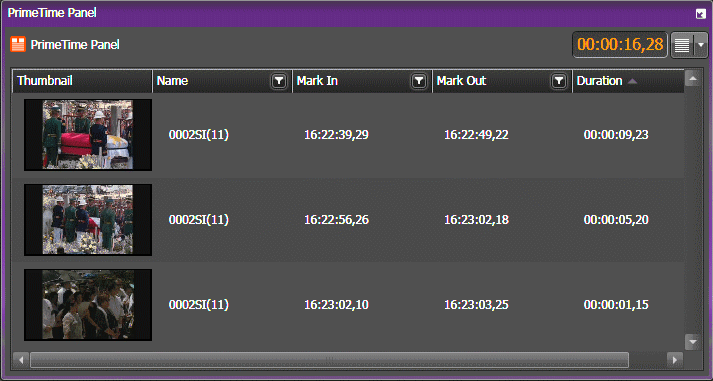Assigning segments to assets
You can assign segments to an asset in the Segmentation panel. Segments are created in the Source Viewer panel by marking in and out specific part of the asset.
- Drag the selected asset from Asset List into the Source Viewer in the Segmentation panel.
-
If the logging controls are not shown, click the
Show/Hide Control
Tray button
 to
show the controls, then the drop-down arrow at the right of the control tray and
Add/Remove buttons
if necessary.
to
show the controls, then the drop-down arrow at the right of the control tray and
Add/Remove buttons
if necessary.
-
Navigate to the starting point and click the
Mark In button.
 (
( I)
I)
-
Determine the end-point of your segment and click
the Mark Out button.
 (
( O)
O)
-
Click on the asset in the Source Viewer, then drag and drop
the segment into the Segmentation panel. (
 CTL +
~)
CTL +
~)
The segment adds into the Segmentation panel.
-
Repeat above steps to add more segments of the
asset into the Segmentation panel.
Note: Segments cannot be dragged and dropped, or rearranged in the Segmentation panel.
You can also create various segment lengths of an asset in multiple segmentation panels for different broadcast times. For example, a program that is scheduled for prime time has more commercial slots compared to the repeat of the same program at a later time. Therefore, several kinds of segments in multiple segmentation panels can be created for the same asset.