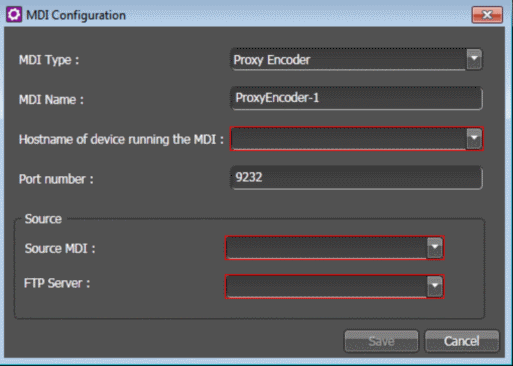Configuring Proxy Encoder MDI settings: Optional
If you received your system pre-configured from Grass Valley, your Proxy Encoder MDI settings are already configured so you can skip these tasks. Otherwise, work through this section sequentially to configure your Proxy Encoder MDI settings.
To locate these settings, click Core | MDI Configuration | Managed Devices | Add |
- In the Control Panel application, open Proxy Encoder MDI Configuration settings.
-
Configure as follows:
- Click Save.
- As required by your system design, repeat steps to configure multiple Proxy Encoder MDIs.