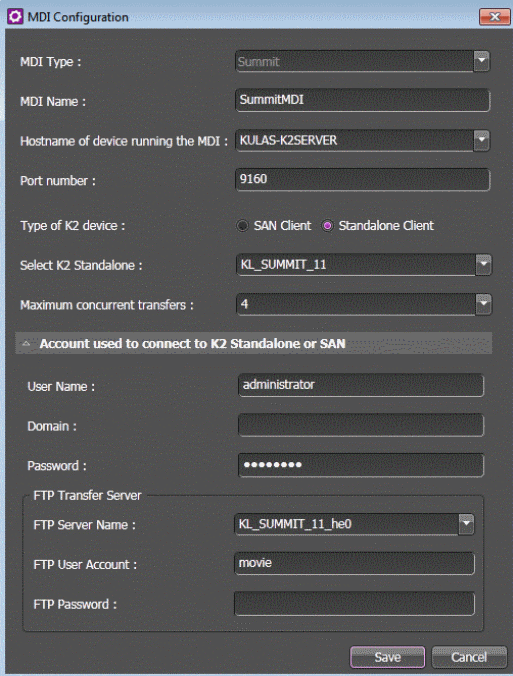Configuring Summit MDI settings: Required for standalone
If you received your system pre-configured from Grass Valley, your Summit MDI settings are already configured so you can skip these tasks. Otherwise, work through this section sequentially to configure your Summit MDI settings.
To locate these settings, click Tools | Core | STRATUS Core Services | MDI Configuration | Add | Summit
- In the Control Panel application, open Summit MDI Configuration settings.
-
Configure one Summit MDI for each standalone K2 Summit system on
your
GV STRATUS
system.
When you have multiple Summit MDIs, they must each have their own process port number. For this purpose, numbers 9160 - 9169 increment in the Port field.
-
Configure as follows:
- Click Save.
-
If you changed MDI settings, you
must restart the GV STRATUS Core server system and the K2 Summit
system. If SAN MDI settings, you must restart the entire K2 SAN system,
including K2 Media Servers, attached K2 Summit systems, and other SAN
clients.
If you are changing multiple K2 Summit MDI settings, you can make all those settings first before restarting these systems. Restarting the systems once is sufficient for multiple K2 Summit MDI settings changes. - Repeat steps to configure an MDI for each standalone K2 Summit system on your GV STRATUS system.