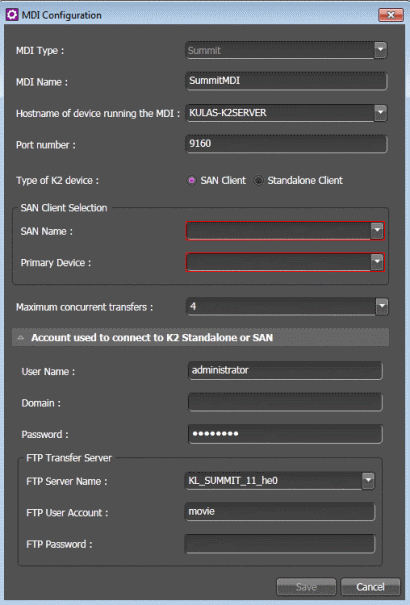Configuring Summit MDI settings: Required for SAN
If you received your system pre-configured from Grass Valley, your Summit MDI settings are already configured so you can skip these tasks. Otherwise, work through this section sequentially to configure your Summit MDI settings.
To locate these settings, click Tools | Core | STRATUS Core Services | MDI Configuration | Add | Summit
- In the Control Panel application, open Summit MDI Configuration settings.
-
Designate one of the
SAN-attached K2 Summit systems to be the managed device for the entire K2 SAN
storage system. Configure a
Summit MDI
for only that K2 Summit system on the K2 SAN.
- If you have no other K2 Summit systems, neither standalone systems nor K2 SAN systems, when you configure the Port field, accept the default value. If required by your system design, you can configure a port number in the allowed range.
- If you have multiple standalone K2 Summit systems, multiple K2 SAN systems, or a combination of standalone and K2 SAN systems, each system must have its own Summit MDI.
-
Configure as follows:
- Click Save.
-
If you changed MDI settings, you
must restart the GV STRATUS Core server system and the K2 Summit
system. If SAN MDI settings, you must restart the entire K2 SAN system,
including K2 Media Servers, attached K2 Summit systems, and other SAN
clients.
If you are changing multiple K2 Summit MDI settings, you can make all those settings first before restarting these systems. Restarting the systems once is sufficient for multiple K2 Summit MDI settings changes. - If you have multiple K2 SAN systems, repeat steps to configure an MDI for each K2 SAN system on your GV STRATUS system.