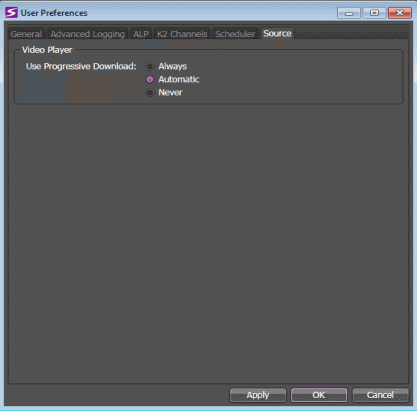Configuring Source User Preference
When remote assets are slow to open in a GV STRATUS video player, you can configure how the GV STRATUS application handles the download to the video player.
- Select Edit | User Preferences. The User Preferences dialog box opens. The GV STRATUS application shows or hides sections based on the roles assigned to your GV STRATUS log on credentials.
- To configure how GV STRATUS video players download assets, select the Source tab.
-
Select one of the following progressive download options:
- Always: If you only access remote GV STRATUS sites, select this option. The GV STRATUS application uses progressive download for all assets on all sites.
- Automatic: If you access both local and remote sites, or if your network access is sometimes slow, select this option. If a remote site, the GV STRATUS application uses progressive download. If a local site, the GV STRATUS application tests each asset's download speed and if slow, the application tries to download it three times. If the speed is still slow, the GV STRATUS application switches to progressive download for all assets from all sites. The GV STRATUS application continues to use progressive download until it is restarted.
- Never: If you never access remote sites and you do not want to use progressive download, select this option. The GV STRATUS application does not test an asset's download speed. If an asset's download speed is too slow, performance of other GV STRATUS operations can be affected.
- To apply a change and continue editing user preferences settings, click Apply.
- To accept any changes and close the dialog box, click OK. The dialog box closes.