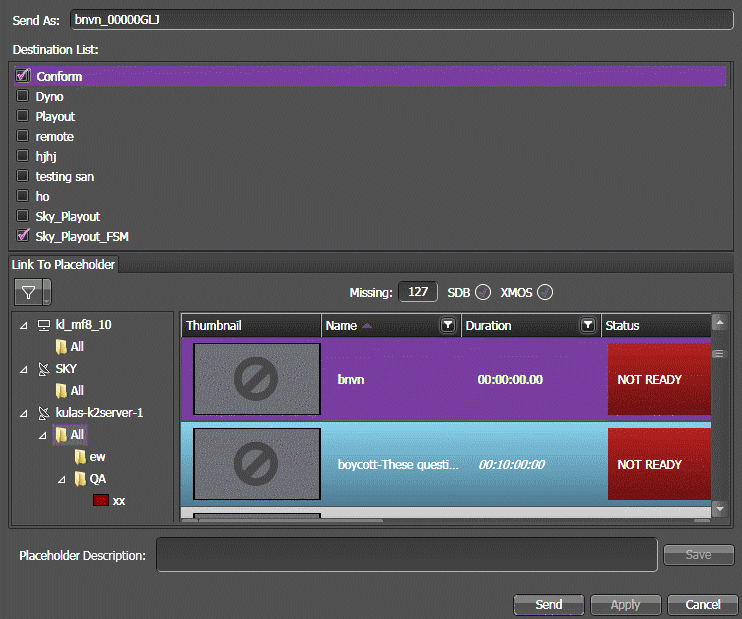Conforming a complex asset to a simple clip
Before you can do this task, in the GV STRATUS Control Panel a destination must be configured to conform on send.
You can transfer assets to pre-configured destination locations using the Send Destination feature. The destination locations are configured in GV STRATUS Control Panel. If the send destination is configured for conform, a complex asset can be flattened as part of the send operation to become a simple clip. You can configure the format of flattened asset in the Format setting of GV STRATUS Control Panel.
- In the Navigator panel, select the source bin location. The assets in the bin are displayed in an Asset List.
-
Right-click on the asset that you want to
transfer and select Send (
 F11).
The Send Destinations
dialog box opens and displays a list of destinations.
F11).
The Send Destinations
dialog box opens and displays a list of destinations.
- If desired, in the Send As field, enter a different name for the asset at the destination location.
- Select one or more destinations. If you are conforming a complex asset to a simple clip, select a destination that is configured to conform on send.
-
If configured for a Newsroom Computer System,
you can also link the asset to a local or remote placeholder.
- In the Link To Placeholder section, select a placeholder. If a remote placeholder, expand the remote site node. If already linked to a placeholder, you can select a different placeholder.
- If desired, in the Placeholder Description field, enter text and click Save. The placeholder description is updated. It is not necessary to click Send to update the placeholder description.
- Click Send. The transfer is initiated. If transferring multiple assets, transfer jobs are queued.