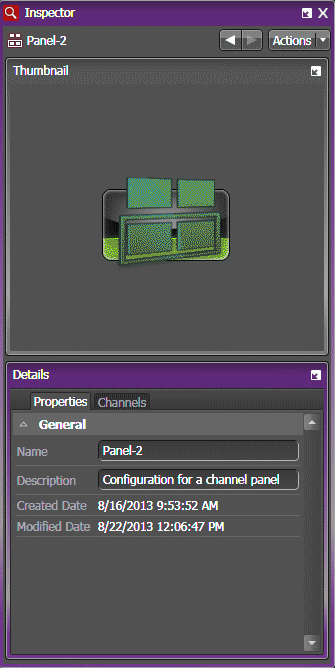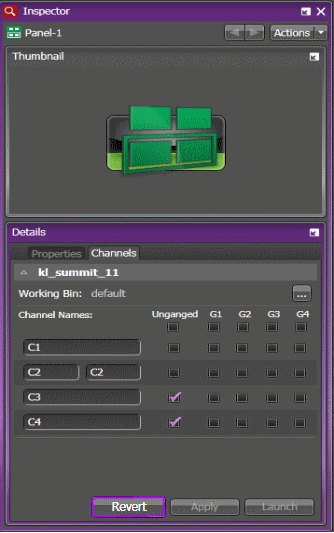Creating a Channel Panel
- In the Navigator panel expand the Tools node, right-click Channel Panels and select New Channel Panel. The Channel Panel configuration is displayed in the Asset List and settings open in the Inspector panel.
- On the Properties tab, enter a name and description for the Channel Panel you are creating.
-
On the Channels tab, click the
Show/Hide
button
 to display
each K2 system's channels as desired.
to display
each K2 system's channels as desired.
-
Select the working bin for the K2 Summit system as follows:
-
Click
the
Browse button.
 A tree view section opens.
A tree view section opens.
- Navigate the tree view and create or select the bin.
- Click Apply. The tree view section closes.
Note: The working bin is set for all the channels from the same K2 Summit/SAN system used in the Channel Panel. -
Click
the
Browse button.
-
Configure channels as
follows:
- To add channels to a gang, select channel checkboxes in the gang's column.
- To add a channel as a single channel, select the channel checkbox in the Unganged column.
- To add all channels to gang or as unganged, select the appropriate checkbox in the top row.
- If desired,
enter names for channels.
These names are for display in the GV STRATUS application only.
If a channel is configured on the K2 Summit system as a ChannelFlex channel, you can enter multiple names to identify the different ChannelFlex inputs and/or outputs.
- To launch the Channel Panel from the Inspector panel, click Launch.