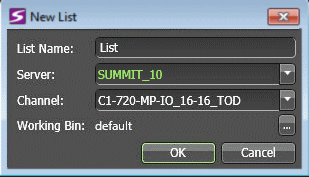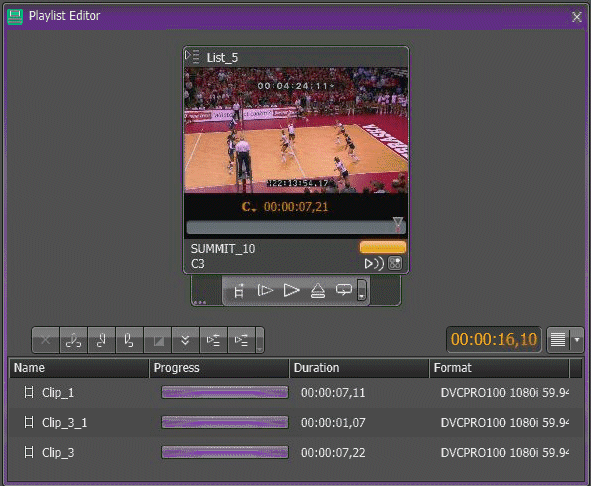Creating a playlist
-
Open the
Playlist Editor as follows:
-
Do one of the following:
- Right-click a bin on the K2 Summit system and select New | Playlist.
- Right-click in the empty space of an Asset List and select New | Playlist.
- Select an asset or select multiple assets (Ctrl + Click) in an Asset List and then right-click and select New | Playlist from Clips. When you use this option assets are added to the playlist in the order selected.
- Enter the name of your playlist and select the K2 system and channel on which you are creating your playlist, then click OK. The Playlist Editor opens.
-
Do one of the following:
-
In a K2 bin in
Asset List , select an asset and drag it to the Playlist Editor panel.
The asset displays.
If needed, you can also drag it to the Inspector panel.
-
To preview the asset, click
the
Play button
 or use the
appropriate transport controls.
or use the
appropriate transport controls.
-
Drag the asset if you want to rearrange the playlist
in the lower section of the
Playlist Editor.
The asset is now referred to as an
event in the
Playlist.
Note: If you leave the asset loaded in the Inspector and make additional changes, such as changing the mark-in or mark-out points, these changes are not reflected in the Playlist Editor unless you drag the asset to the Playlist Editor again.
- Repeat above steps to add additional events.
- In the panel, use the toolbar buttons to modify events.