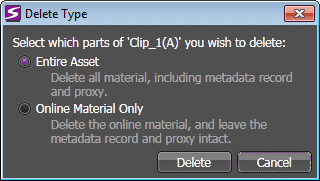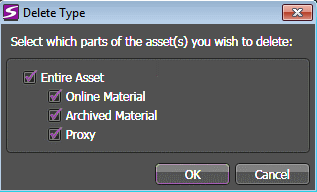Deleting assets
Your delete
operations depend on how your user account is configured in GV STRATUS Control Panel. Delete buttons, menu items, and
keyboard shortcuts are disabled if delete rights are denied. An asset with a child
association (shallow copy) cannot be deleted. Deleting an asset with multiple
high-resolution associations (deep copy) deletes the entire asset from multiple
locations. A Media Manager has additional options to delete parts of an
asset.
-
In an Asset List panel, right-click the asset you
are deleting and select Delete.
A Delete Type dialog box opens. The dialog box for Media Managers offers additional options.
- If you are not a Media Manager, select your options as follows:
-
If you are a Media Manager, select your options as follows:
- Entire Asset — Select this to delete the entire asset including online material, archived material, and proxy.
- Online Material — Select this to only delete online material of the asset on the K2 Summit/SAN system.
- Archived Material — Select this to only delete archived material of the asset on the archived system.
- Proxy — Select this to only delete the proxy of the asset.
- Click OK or Delete.