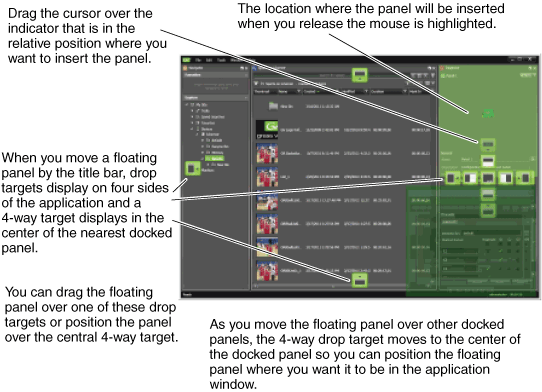Docking a panel
-
To dock a
panel
do one of the following:
- Double-click the panel's title bar. This automatically docks the panel in its last location. If you do this you can skip the remainder of this procedure.
- Drag the panel by its title bar as a floating panel and move it to a location within another panel or within the application window, then continue with the remainder of this procedure.
- Move the cursor over the panel that is closest to your target area for docking the floating panel.
- Identify the drop target direction arrows that are displayed in the center of the target panel and on each side of the screen.
- When the desired drop target appears, press and hold the Shift key to retain drop target positions. This prevents your drop target from shifting or disappearing as you move the cursor.
- Move the cursor until it is over the drop target nearest the location where you want the panel docked, as follows: A drop preview (a highlighted area) appears.
- Verify that the drop preview is the location where you want the panel docked.
- Release the mouse button to dock the panel.
- Resize the panel as necessary.