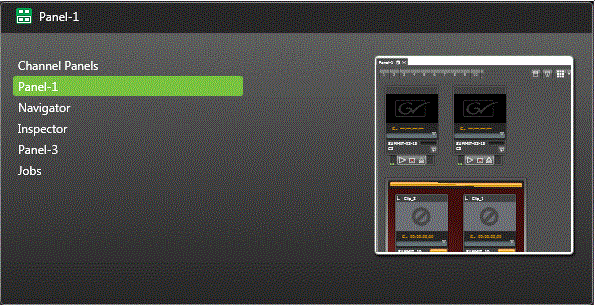Finding a panel
If you are not sure of the location or current state of a panel, use the following procedure to find it.
- Click Window | View.
- Identify the name of the panel on the menu list and determine its current state as follows:
-
If the
panel
is already showing, find your panel as follows:
- Check the edges of the application window to find your panel showing as a Show/Hide tab.
- In other panels check the area under the title bar to find your panel showing as a panel tab.
- Check the Windows taskbar and/or desktop to find your panel as an undocked panel. Your panel might be obscured by another panel or application window.
- If you are having difficulty finding your panel, close and then reopen the panel from Window | View. This causes the panel to open in front of any other panels that could be obscuring it.