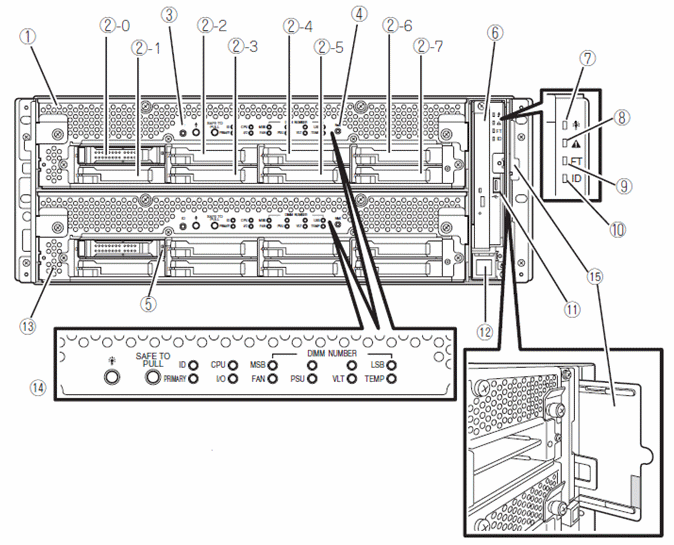Front status LEDs (bezel removed)
A front view of a fully loaded chassis with two CPU/I/O modules with the front bezel removed is shown below. Numbered pointers indicate the various modules, switches, and LEDs visible when the front bezel is removed.
Note: Keep the front bezel installed at all times during normal operation
to maintain cooling requirements.
- (1) CPU/IO module 0: This is a module with a set of CPU (processor), memory (DIMM), PCI board, cooling fan unit, and hard disk drive components.
- (2-0, 2-1, 2-2, 2-3, 2-4, 2-5, 2-6, 2-7 ) Hard disk drive bays: These are the bays to mount the hard disk drives. The number after the numbers in parentheses indicates a slot number.
- (3) UID (Unit ID) switch: Set this switch to ON/OFF to control the UID LED on the front of the device. When processing the switch once, UID LED lights and it goes off when pressing it again.
- (4) Dump (NMI) switch: Not used in this application.
- (5) Disk access LED: This LED illuminates/blinks while accessing the installed hard disks.
- (6) Optical disk drive: This device is used to read data from the disks such as DVDs and CD-ROMs.
- (7) System POWER LED: This LED illuminates green when one of the power supplies of the CPU/IO modules is ON. The LED goes off when both power supplies of the CPU/IO module are OFF.
- (8) System FAULT LED: When one of the CPU/IO modules has an error, this amber LED lights. Details can be confirmed by checking EXPRESSSCOPE. The amber LED lights when it cannot identify which one of the CPU/IO modules has an error.
- (9) System FT LED: This LED displays the device status. This green LED lights when operating under a duplex condition. The LED goes off if it's not duplex. This green LED also lights when executing an Active Upgrade.
- (10) System ID LED: The blue system ID LED lights on the front bezel if pressing UID switch when there are multiple devices installed in one rack. This enables the user to identify the device to be maintained. This blue LED blinks when there are remote device identification requests.
- (11) USB connector: Connect a device supporting USB interface.
- (12) Power switch: Use this switch to turn ON/OFF the power. When pressing it once, the power will be ON. When pressing it again, the power will be OFF. Forced shut down takes place when pressing it for 4 seconds or longer.
- (13): CPU/IO module 1: This is a module with a set of CPU (processor), memory (DIMM), PCI board, cooling fan unit, and hard disk drive components identical to CPU/IO module 0.
- (14) EXPRESSSCOPE various LEDs (green/amber): This LED indicates the status of CPU/IO modules.
- (15) SLIDE-TAG: A Label where N-Code and Serial number are printed is pasted to this tag.