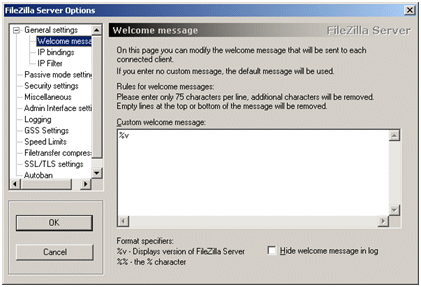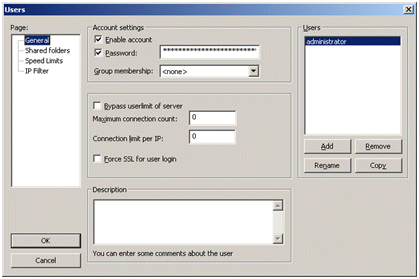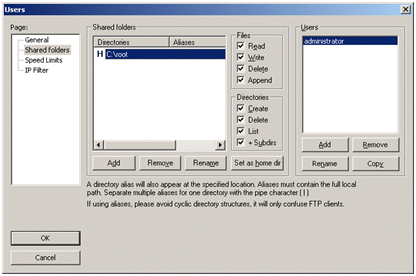Installing and configuring FileZilla
Before you begin, verify the following:
- The server that runs the FileZilla FTP service must have sufficient storage for archived clips.
- The server that runs the FileZilla FTP service must have a connection to the Control network and a connection to the streaming/FTP network.
- If using hosts files, the server's Control and FTP IP addresses must be added to your K2/GV STRATUS system hosts files. Hostnames for FTP IP addresses must have the _he0 suffix.
- Verify that K2 systems, GV STRATUS Core server, and the archive device can all communicate with each other on the streaming/FTP network. Use the ping command at the MS-DOS command prompt to test each device's streaming/FTP network name, which includes the _he0 suffix.
- On the server that runs the FileZilla FTP service, check to see if IIS is installed. If it is installed, either uninstall it or disable it.
- On the server that runs the FileZilla FTP service, on the C:\ drive, create a folder and name it root.
- It is recommended that you create the internal system account, which by default is GVAdmin, in the Administrators group
- Install the FileZilla Server software. Install the latest version available on the Internet.
- Open the FileZilla application.
- When the Connect to Server window opens, do the following:
- Click Edit | Settings | General Settings, and configure the Welcome message as follows:
- Click Edit | Users | General and configure the internal system account, which by default is GVAdmin, as follows:
- Click Edit | Users | Shared folders and configure the root folder as follows:
- Click FileZilla | Server, verify that Active is selected.