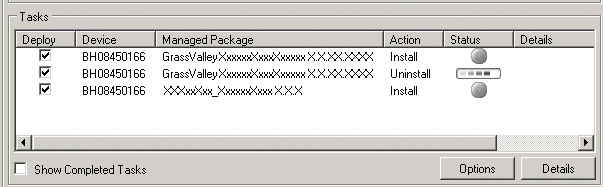Installing GV STRATUS and GV STRATUS Rundown applications with SiteConfig
- The devices that you are upgrading must be in a deployment group.
- For the software you are upgrading, you must have added a newer version of that managed software package to the deployment group.
- Grass Valley Prerequisite Files must be installed on the control point PC.
- You must have recently done the SiteConfig "Check Software" operation on the devices you are upgrading.
- The PCs to which you are installing the GV STRATUS application meet GV STRATUS client system requirements, such as the Microsoft .NET Framework version (4.0).
- The PCs to which you are installing the GV STRATUS application have the SiteConfig role of GV STRATUS Application and if high-resolution clients also the role of StorNext file system client.
- The PCs to which you are installing the GV STRATUS Rundown application have the SiteConfig role of GV STRATUS Rundown Application. Refer to SiteConfig Core server software install related topics in this Topic Library to install GV STRATUS Rundown server components (SDB server and XMOS server).
- You have added GrassValley_STRATUSClient_x.x.x.cab to the deployment group. This system cab file contains all the cab files required for both proxy clients and high-resolution clients. Refer to release notes for version information.
- You have added GV_STRATUS_Rundown_x.x.x.cab to the deployment group. Refer to release notes for version information.
If you are upgrading multiple software components for which there is a required sequence, you must check and uncheck tasks and run multiple deployment sessions to control the sequence. For some software components, SiteConfig aids you by enforcing dependencies. For each individual software component, SiteConfig enforces an uninstall of the current version of software before installing the upgrade version. SiteConfig provides uninstall deployment tasks and install deployment tasks to indicate the taskflow. SiteConfig can do the uninstall/install in a single deployment session.
- In the Software Deployment | Deployment Groups tree view, select the device or the group of devices to which you are deploying software. The corresponding software deployment tasks are displayed in the Tasks list view.
- For the software you are deploying, select the Deploy check box in the row for the uninstall task.
-
For the software you are installing, select the
Deploy check box in
the row for the install task.
If you have the Assignment List Plugin role assigned to a playout device, then you will have to set deployment options. The Details column will indicate Deployment options required.
Click the Deployment options required link and a wizard page appears.
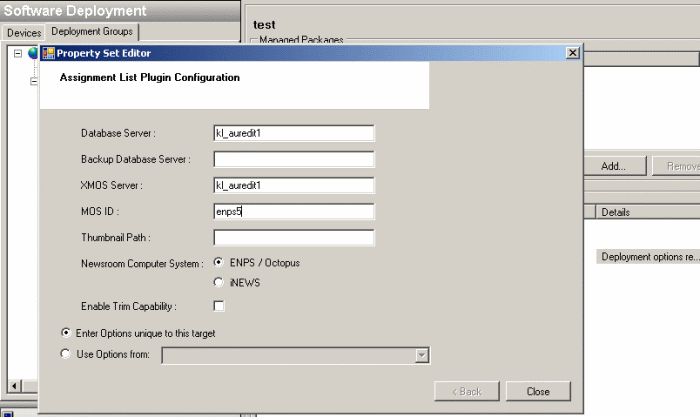
Key-in the Database Server, XMOS Server, MOS ID and select the appropriate Newsroom Computer System in your operation. Then, click Close.
-
Check the area next to
the Start Deployment button for a message.

If a message instructs you to upgrade the Discovery Agent, on the control point PC go to the directory to which SiteConfig is installed, find the DiscoveryAgent_x.x.x.x.cab file, add it to the deployment group, and deploy the Discovery Agent software as well. - Click the Start Deployment button. Deployment tasks run and software is uninstalled. Progress is reported and next steps are indicated in both the Status and Details columns. If an error appears regarding prerequisite software, install the Grass Valley Prerequisite Files on the control point PC and then repeat this step.
- When the Status or Details columns indicate next steps, identify the software in the row, then do one of the following: The device restarts. This restart is required by the GV STRATUS Rundown software uninstall. Deployment tasks run and software is installed. Progress is reported and next steps are indicated in both the Status and Details columns.
- When the Status or Details columns indicate next steps, identify the software in the row, then do one of the following: The device restarts.
- Monitor progress as indicated by both the Status and Details column. When finished, the Status column indicates complete.