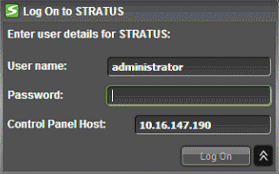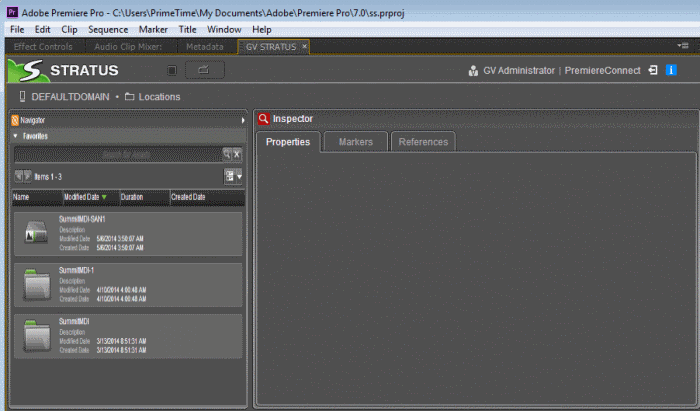Launching the GV STRATUS plug-in
When you log on, the GV STRATUS application assigns GV STRATUS licenses and roles based on your user account credentials, as set by the system administrator in the GV STRATUS Control Panel application. Your credentials must also give you access to all your K2 systems.
- Launch the Adobe® Premiere® Pro CC application.
- Start a new project or choose an existing project.
-
Select Window |
Extensions | GV GV Stratus.
A GV STRATUS Log On dialog opens.
- Enter your username. If you use domain credentials, enter in format <domain>\<username>. For example, if your domain is "gv" and your username is "GVuser", enter gv\GVuser.
- Enter your password.
-
For the Control Panel Host, enter the IP address of the GV STRATUS server with the SiteConfig role of
GV STRATUS Control Panel Service.
It must correctly point to the GV STRATUS Control Panel Services Host. In most systems this is the main GV STRATUS Core server.
- Click Log On.