Logging on to the GV STRATUS application
When you log on, the GV STRATUS application assigns GV STRATUS licenses and roles based on your user account credentials, as set by the system administrator in the GV STRATUS Control Panel application. Your credentials must also give you access to all your K2 systems.
-
From the Windows desktop, do the following:
A GV STRATUS Log On dialog box opens.
- Enter your username. If you use domain credentials, enter in format <domain>\<username>. For example, if your domain is "gv" and your username is "GVuser", enter gv\GVuser.
- Enter your password.
- Verify that the application is correctly referencing the Control Panel Services Host as follows:
- Click Log On.

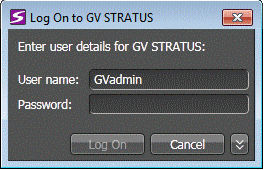
 to show
settings.
to show
settings.