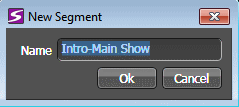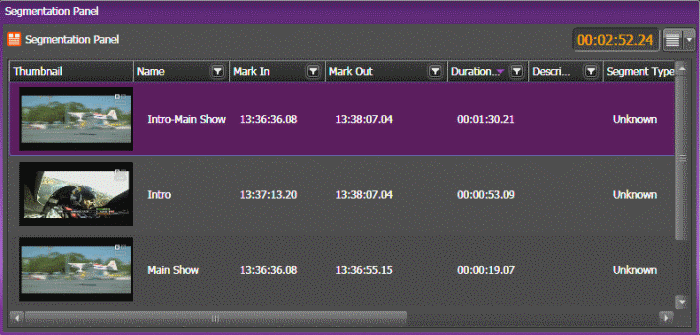Merging segments
You can merge multiple segments into a single segment in the Segmentation tool. This allows you to combine segments later in post-production if multiple segments were automatically created during a live show.
-
In the desired order, select segments of the same type that
you want to merge into one segment.
Note: Locked assets are not allowed to be merged.
-
Right-click and select Merge.
The New Segment dialog box appears.
By default, the merged segment name displays according to the order of segments that you selected earlier.
You can insert a new name or use the combined name from those merged segments.
-
Click OK.
Those segments are merged into one segment in the Segmentation Panel according to the order of timecodes in clips.
The merged segment has the core properties and custom metadata of the first selected segment.
Note: Merging segments of different Segment Types is not allowed. You can only merge segments with the same Segment Type.