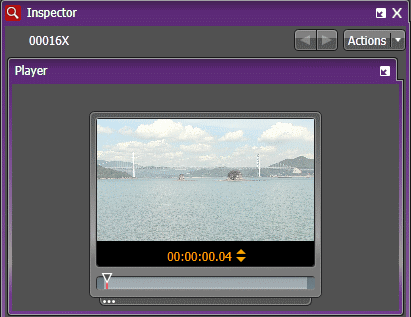Previewing a clip
Clip previews allow you to easily select, deselect and decide what to import from the RMI tool. You can preview clips using the Inspector and Source Viewer panel.
- Select a clip that you want to preview from the RMI list.
-
Do one of the following
below:
- Double-click on the clip.
The clip loads into the Inspector panel.
- Right-click
and select Preview Highlighted
Clips.
The clip loads into the Source Viewer panel.
If you have previously launched both the Inspector and Source Viewer, you can see the clip loads into both panels.
Note: You can also select multiple clips and preview them, but only if they are of the same video and compression format. - Double-click on the clip.
-
Click
the
Play button.

You can navigate through the preview using transport control buttons on the Inspector and Source Viewer panels. If you are previewing multiple RMI clips, each clip is indicated by a symbol above the scrub bar.