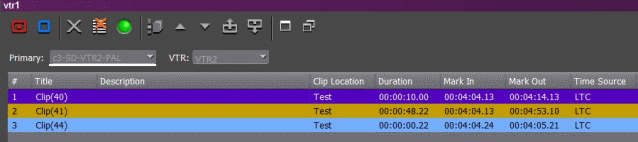Recording clips to the media server
After you’ve created a segment (batch) list, you can record the clips to your media server.
If you want to reserve a channel to record a clip using GV STRATUS VTR Ingest, you can configure this in the channel setup within Ingest setting in the GV STRATUS Control Panel.
If you are recording to SD channels of K2 version 3.2 or higher, you can also set the clip aspect ratio in the clip record area of GV STRATUS VTR Ingest. The option to switch aspect ratio is set in the GV STRATUS Control Panel | Applications | Ingest and it depends on the user administration setup of your ingest operation.
- Make sure the Channel Window is selected.
- Click the Record button
 .
While the clip is recording, the record button flashes to
indicate an active record.
GV STRATUS VTR Ingest records
clips from the VTR tape to the server for later use in a news story.
The clip status in the GV STRATUS VTR Ingest window
changes from Ready -> Cueing -> Recording -> Done. If the clip didn’t record for some
reason, status shows as Failed.Note: The video display supports both HD and SD assets and you can configure this in the GV STRATUS Control Panel | Format | View Format.
.
While the clip is recording, the record button flashes to
indicate an active record.
GV STRATUS VTR Ingest records
clips from the VTR tape to the server for later use in a news story.
The clip status in the GV STRATUS VTR Ingest window
changes from Ready -> Cueing -> Recording -> Done. If the clip didn’t record for some
reason, status shows as Failed.Note: The video display supports both HD and SD assets and you can configure this in the GV STRATUS Control Panel | Format | View Format.