Restoring a database
Before doing this task, make sure that the database back up process is complete and the backup location identified.
-
On the GV STRATUS Core server do the following:
- In Internet Information Services (IIS) Manager, stop the IIS Web server.
- In the Windows operating system Control Panel, stop all of the GV services.
- Open and log in to Microsoft SQL Server Management Studio.
-
In the tree-view
expand the Databases
node and identify the databases of the GV STRATUS system to restore, which are the following:
- ISDB
- MediaFlow
- MediaFrame
- RulesEngine
- Right-click on a database, and select Tasks | Restore | Database.
-
In the
Destination for restore section, in the
To database drop-down list, select the
database.
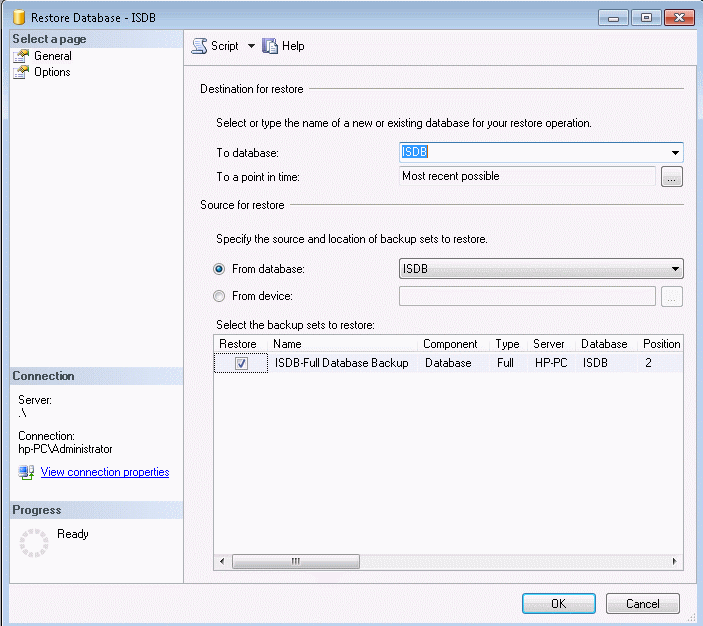
- In the Source for restore section, select From device and click ....
- Click Add, navigate to the database backup location, select the backup file, click OK and OK. If there are multiple backup files, check the date of the file and make sure you are selecting the correct file.
- Select the checkbox in the Restore column to select the backup database to be restored.
- In the Options page, check the box to Overwrite the existing database.
- Click OK.
- In Internet Information Services (IIS) Manager, start the IIS Web server.
- Restart the GV STRATUS Core server.
