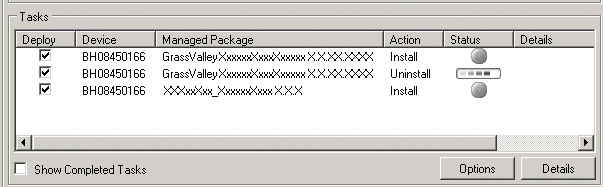Upgrade software on GV STRATUS devices
If you are upgrading multiple software components for which there is a required sequence, you must check and uncheck tasks and run multiple deployment sessions to control the sequence. For some software components, SiteConfig aids you by enforcing dependencies. For each individual software component, SiteConfig enforces an uninstall of the current version of software before installing the upgrade version. SiteConfig provides uninstall deployment tasks and install deployment tasks to indicate the taskflow. SiteConfig can do the uninstall/install in a single deployment session.
- In the Software Deployment | Deployment Groups tree view, select the device or the group of devices to which you are deploying software. The corresponding software deployment tasks are displayed in the Tasks list view.
-
Do not deploy GV STRATUS Render Engine
software. For the initial installation of this software, special steps are
required. Refer to related topics later in this document.
- For GV STRATUS Render Engine software, clear the Deploy check box in the row for the uninstall task.
- For GV STRATUS Render Engine software, clear the Deploy check box in the row for the install task.
- If you are doing a first time installation of EDIUS Elite or EDIUS XS client software, do not deploy software. Refer to related topics later in this document.
-
For the software you are deploying, do the following:
- Select the Deploy check box in the row for the uninstall task.
- Select the Deploy check box in the row for the install task.
-
Check the area next to
the Start Deployment button for a message.

If a message instructs you to upgrade the Discovery Agent, on the control point PC go to the directory to which SiteConfig is installed, find the DiscoveryAgent_x.x.x.x.cab file, add it to the deployment group, and deploy the Discovery Agent software as well. - Click the Start Deployment button. Deployment tasks run and software is uninstalled. Progress is reported and next steps are indicated in both the Status and Details columns. If an error appears regarding prerequisite software, install the Grass Valley Prerequisite Files on the control point PC and then repeat this step. SiteConfig uninstalls/install software in the proper sequence.
- When the Status or Details columns indicate next steps, identify the software in the row, then do one of the following:
- Monitor progress as indicated by both the Status and Details column. When finished, the Status column indicates complete.