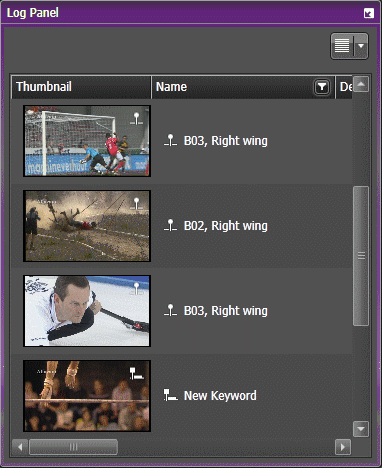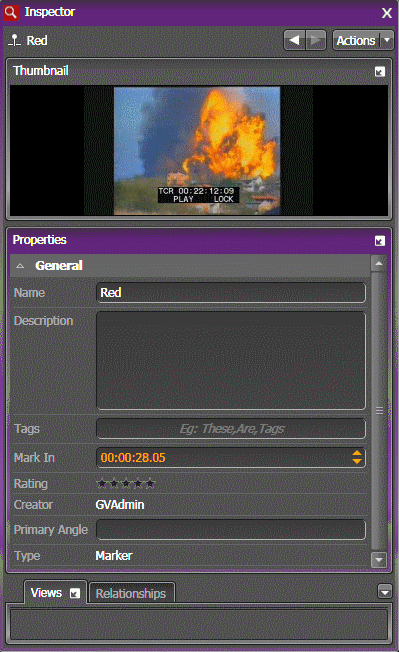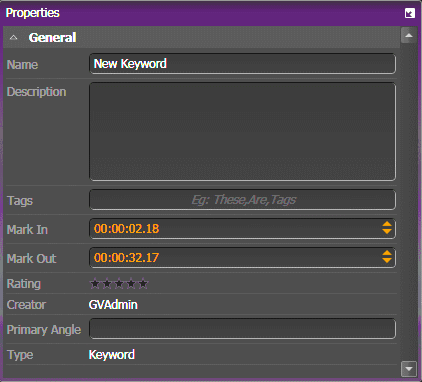Viewing keywords and markers
You can view keywords and markers of an asset in the Log Panel, Source Viewer or the Inspector panel.
- To view keywords and markers in the Log Panel, scroll down the Log Panel.
-
To view the keyword or
marker in the
Source Viewer or the
Inspector panel, do one of the following:
- Double click the keyword or marker on the Log Panel
- Drag and drop a keyword or marker from the Log Panel into the Inspector or the Source Viewer
In the Source Viewer, the scrub bar jumps to the keyword or marker point, and the thumbnail associated with the keyword or marker displays.
In the Inspector, the thumbnail associated with the keyword or marker displays.