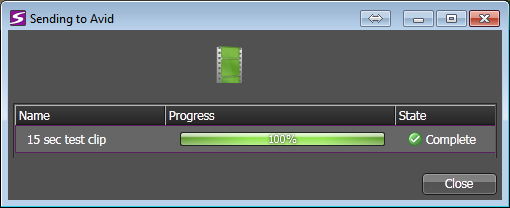Opening a GV STRATUS asset in Avid using the transfer workflow
- The MEWS system must be installed and operational.
- The MEWS system must be configured in GV STRATUS Control Panel Engines settings.
- A Send Destination for each Avid MediaComposer® workstation must be configured in GV STRATUS Control Panel.
- An import rule for each Avid MediaComposer® workstation must be configured in GV STRATUS Control Panel.
- The GV STRATUS application and the Avid MediaComposer® application must be running on the same client PC.
-
Select one or more clips or
subclips in a GV STRATUS Asset List,
right-click, select Send to
Avid, and select the location for the Avid application running on the local
PC.
The Sending to Avid dialog box opens and reports the progress of the asset transfer to the local PC.
- When progress reports 100%, select the clip icon in the Sending to Avid dialog box.
-
Drag and drop the clip icon to the Media Bin in the Avid
application.
The asset is available in the Avid Bin for editing in the Avid application.