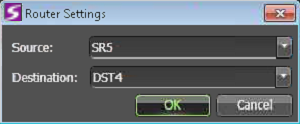Configure router settings in Channel Panel
Before doing this task, make sure that in GV STRATUS Control Panel your router connection settings are
configured.
You can set the router source and destination for
a channel in a Channel Panel, and save the setting with
the Channel Panel configuration.
- Launch a Channel Panel.
- Identify the channel for which you are making router settings. You can make router settings for a channel in a gang or for a channel not in a gang.
- Right-click the channel and select Router Settings. The Router Settings dialog box opens.
-
Configure router settings as follows:
- Source: The feed coming into the router, such as from a camera.
- Destination: The port coming out of the router, connecting to the K2 system channel.
- Click OK to save settings and close.
- Repeat steps to configure router settings on other channels in the Channel Panel as desired.
-
Click the the Save button
 in the toolbar.
in the toolbar.
- When prompted to confirm, click Replace. This updates the current Channel Panel configuration with your changes.
The next time you launch the Channel Panel, channels have routers already configured. To
determine a channel's router settings, repeat steps to open the Router Settings dialog box. Router
settings are not displayed in Channel Panel configuration.