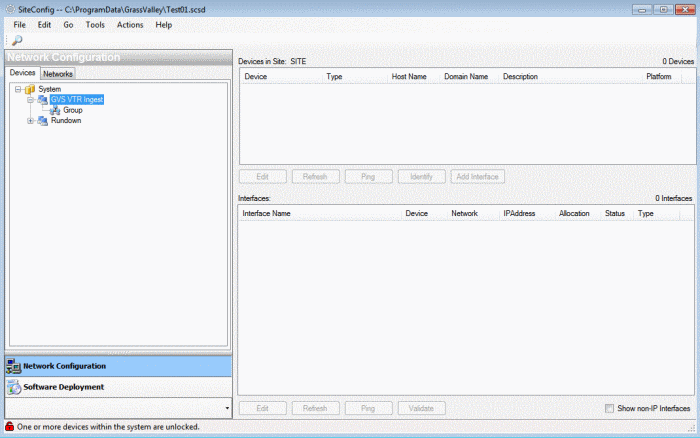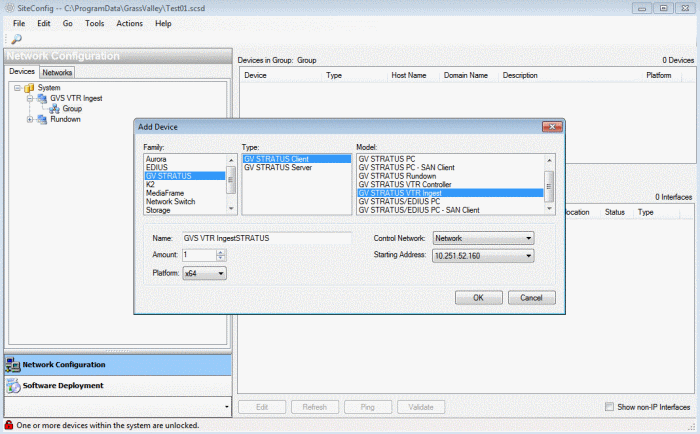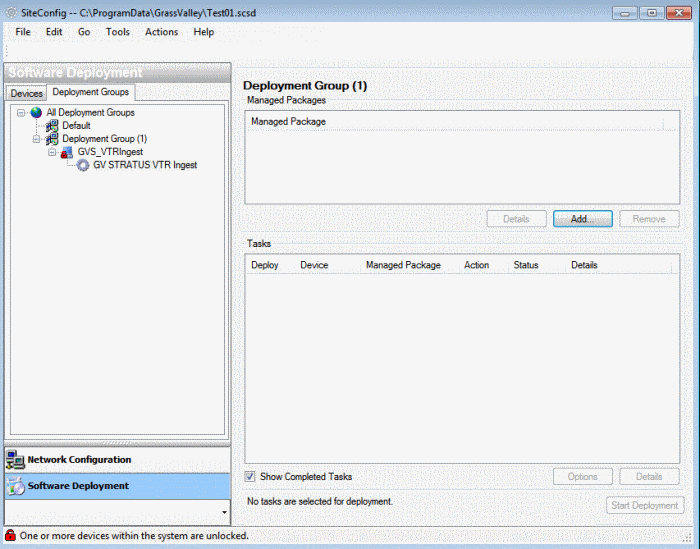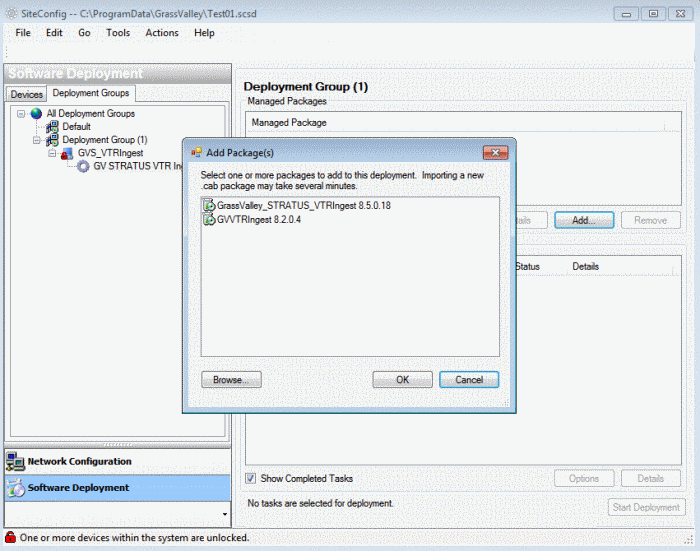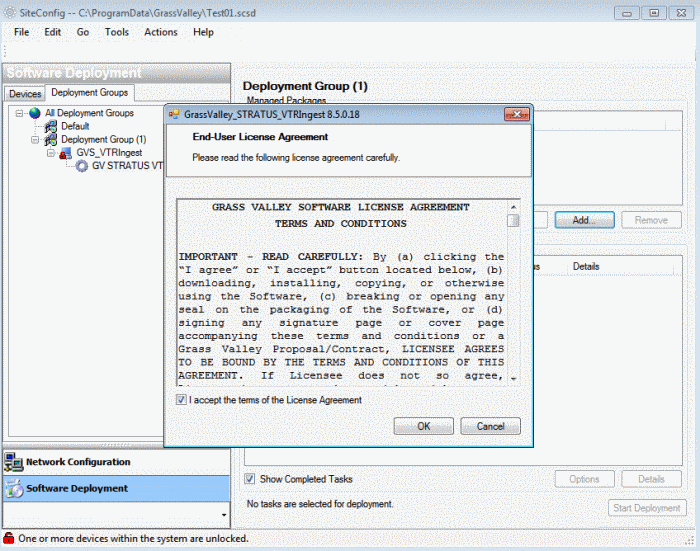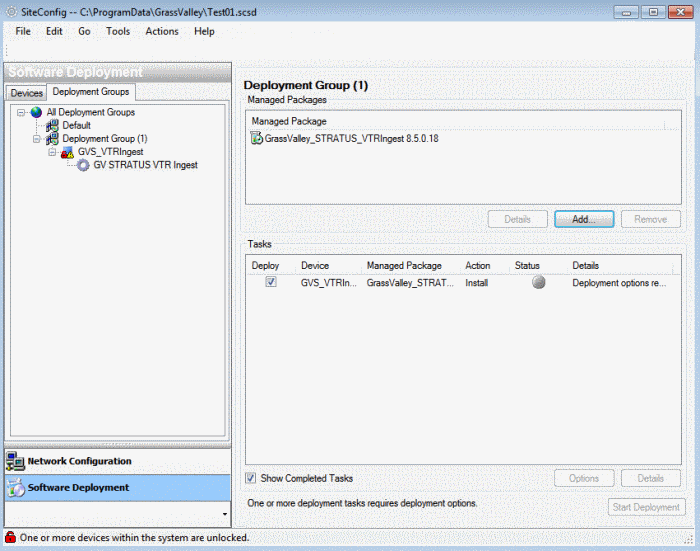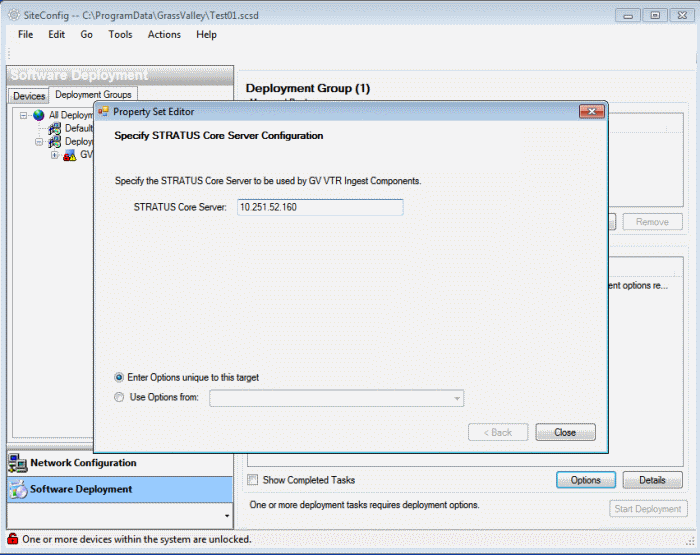Installing GV STRATUS VTR Ingest with SiteConfig
Follow the steps below for initial setup or installation of GV STRATUS VTR Ingest with SiteConfig.
For an upgrade, you can modify steps accordingly.
- Use the SiteConfig shortcut on the Windows desktop or in the Start menu to open SiteConfig.
- The SiteConfig main window opens.
-
In the Network Configuration | Devices | System | GV VTR Ingest list view,
right-click a group and select Add
Device.
The Add Device dialog box opens.
-
Configure settings for the GV STRATUS VTR Ingest as follows:
- Family – Choose GV STRATUS.
- Type - Choose GV STRATUS Client.
- Model - Choose GV STRATUS VTR Ingest.
- Name – Type GV STRATUS VTR Ingest.Note: This is the device name, as displayed in the SiteConfig device tree view and device list view. This name can be different than the host name (network name). You can accept the default name or enter a name of your choice. Devices in the tree view are sorted alphabetically.
- Amount – Select 1 since you are only adding one device.
- Platform type - Select x64
since the device has a 64 bit OS. Note: Select x86 if the device has a 32 bit OS, x64 if it has a 64 bit OS.
- Control Network – Defaulted to Network.
- Starting Address – Select from the list of available addresses on the selected control network. If adding multiple devices, this is the starting address, with addresses assigned sequentially to each device added.
- Click OK to save settings and close. A new device GV STRATUS VTR Ingest is successfully added.
-
In the
Software Deployment | Deployment Groups | Deployment
Group list view, right-click and select Add Target
Device.
The Add Target Device(s) wizard opens.
-
Click OK.
GV STRATUS VTR Ingest appears in the Deployment Groups tree view under the deployment group.
- To add a software package to the deployment group, go to the Software Deployment | Deployment Groups tree view, select a deployment group.
- Click the Add button. The Add Package(s) dialog box opens.
- Select the GV STRATUS VTR Ingest package and click OK.
-
EULA is
displayed as follows and accept them to proceed.
SiteConfig adds the package to the deployment
group.
The package appears in the Managed Packages list for the selected deployment group. SiteConfig creates new software deployment tasks for the package and displays them in the Tasks list view.
- Do one of the following to set deployment options:
- Work through the wizard to set options. In this example, the system is configured to connect to the GV STRATUS Core Server.
- Click Close to save the deployment option.
- Click Start Deployment to install GV STRATUS VTR Ingest.