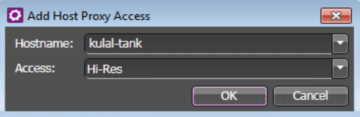Set GV STRATUS client PC to high-resolution
Only systems with GV STRATUS client PCs that use a high-resolution media workflow require this process. Configure the PC in GV STRATUS Control Panel.
A GV STRATUS client PC that uses a high-resolution media workflow rather than proxy media workflow
must have access to the high-resolution media. The following are examples of this
high-resolution access:
- High-resolution client PC on K2 media (iSCSI) network — This setup is for high-resolution workflows, such as those that involve the GV STRATUS RMI tool or that integrate with a high-resolution editor such as EDIUS Elite. The GV STRATUS application accesses the high-resolution assets via the media network to support the workflow. Two connections are required: one to the control network and one to the media network. The PC must be set to high-resolution in GV STRATUS Control Panel Proxy Access settings to enable the GV STRATUS application to access high-resolution media. A GV STRATUS high-resolution license is also required for the client PC. The high-resolution license is not managed by the GV STRATUS server with role of Common Server. The EDIUS license is installed on the PC and is managed by EDIUS license management. Other authorization and licensing is identical to the client PC on the corporate LAN.
- Client PC with CIFS mount access to K2 storage — This setup is for high-resolution workflows, such as those that involve the GV STRATUS RMI tool or that integrate with a high-resolution editor such as EDIUS Elite. The GV STRATUS application accesses the high-resolution assets via a CIFS mount, typically to the V: drive, to support the workflow. Two connections are required: one to the control network and one to the Grass Valley storage. The PC must be set to high-resolution in GV STRATUS Control Panel Proxy Access settings to enable the GV STRATUS application to access high-resolution media. A GV STRATUS high-resolution license is also required for the client PC. The high-resolution license is not managed by the GV STRATUS server with role of Common Server. The EDIUS license is installed on the PC and is managed by EDIUS license management. Other authorization and licensing is identical to the client PC on the corporate LAN.