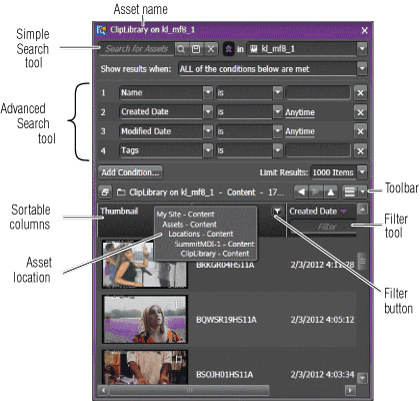The Asset List panel
The Asset List panel displays the contents of the item selected in the Navigator panel, such as a tool, bin, or search. Each time you select an item in the Navigator panel, an updated view of its contents is displayed. The Asset List panel typically appears on the middle of the GV STRATUS application window.
The Asset List panel features are as follows:
- Asset name — The name of the item that has its contents displayed in the Asset List panel. The asset name is displayed in the title bar and in the toolbar.
- Simple Search tool — Searches on asset names, asset Descriptions, asset Tags, asset Comments, and custom Text fields.
- Advanced Search tool —
Searches on asset metadata and other properties. The Advanced Search tool opens when
you click the
Advanced Search
Toggle button.

- Sortable columns — Sorts the list when you click the column head.
- Asset location — Displays the location of the asset, relative to the Navigator hierarchy, when you hover over the asset name in the toolbar.
- Toolbar — Provides buttons for navigating and displaying asset lists.
- Filter tool — Filters
the list based on criteria you enter. The Filter tool opens when you click the
Enable Filter button.

You can open multiple Asset List panels and compare them side by side. Only one Asset List panel is active at a time. The active panel dynamically updates when you select an item in the Navigator panel. You can click on a panel to make it the active Asset List panel.