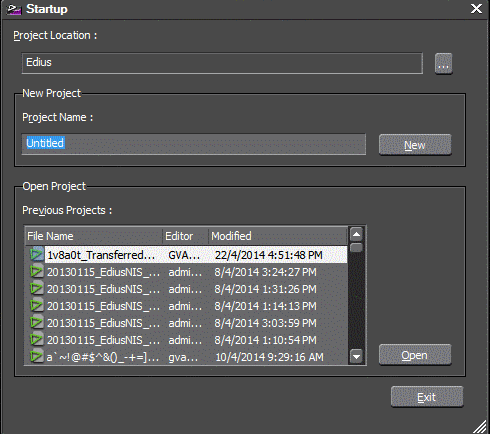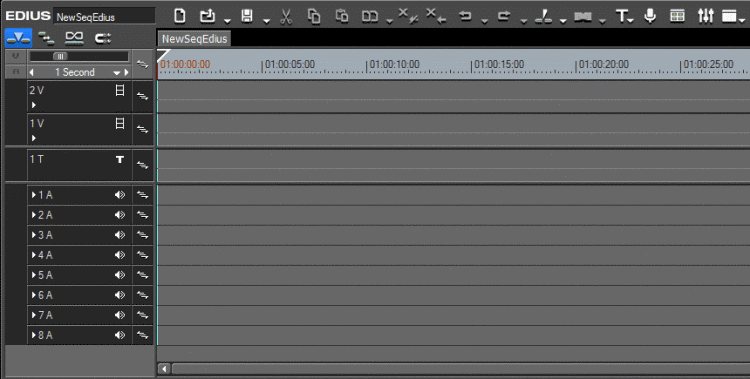Creating a new sequence in the EDIUS XS application
You can create a new sequence in the EDIUS XS application from the Assignment List. The new sequence appears on the EDIUS XS as a new project. This enables further editing to be done using EDIUS XS before sending your sequence for playback. The sequence which is automatically linked to a placeholder can then easily be sent to the K2 system from the EDIUS XS application.
The
New Project in EDIUS button
![]() is only available if you are assigned with the EDIUS XS role in the GV STRATUS Control Panel.
is only available if you are assigned with the EDIUS XS role in the GV STRATUS Control Panel.
- Select a placeholder in the Assignment List.
-
Do one of the following:
- Click the
New Project in EDIUS button.

- Right-click on the placeholder and select New Project in EDIUS.
Note: The sequence is automatically linked to a placeholder if the sequence is launched from the Assignment List panel.The Startup dialog appears.
- Click the
New Project in EDIUS button.
-
Enter the project location.
You can also set to other locations as long as the new location is under the default location path in EDIUS settings on the GV STRATUS Control Panel.
-
Enter the project name and click the New button.
The EDIUS XS application opens with the new project on the timeline.