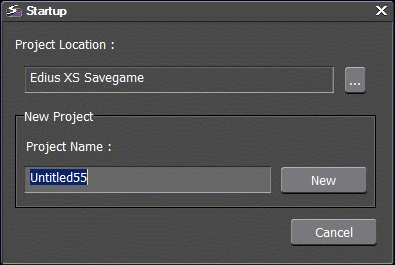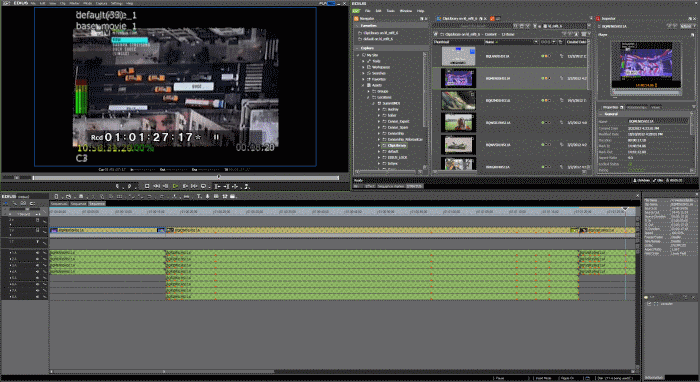Opening GV STRATUS assets in EDIUS XS application
-
Right-click on an asset on the
GV STRATUS Asset List and select Open With | EDIUS.
A dialog opens to confirm whether you want to save the current project.
-
Click Yes.
The currently opened project on EDIUS XS closes and a Startup dialog appears.
-
Enter the project location.
You can also set to other locations as long as the new location is under the default location path in EDIUS settings on the GV STRATUS Control Panel.
-
Enter the project name and click the New button.
The new project opens and the asset loads on the EDIUS XS timeline.
You can also select to open multiple assets simultaneously on the timeline.
After adding assets to the timeline; you can edit, apply effects, and add voice overs to those assets.